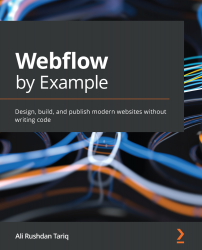Creating a CMS project
Remember that on the free plan of Webflow, you can create two projects, each with a maximum of two pages.
Since we've already used up one project with our previous SecondPlate landing page, let's go ahead and create a new project for our Libraries of the World CMS website:
- Navigate back to your Webflow dashboard page.
- Click the blue New Project button in the top-right corner of the page, as shown in Figure 10.1:
Figure 10.1 – Creating a new project
- Select Blank Site on the template page and name it
Libraries of the World. - Once you've created the project, you'll land on a blank page. From the menu on the left, select the CMS menu item. Then, select the Create button to create your first Collection, as shown in Figure 10.2:
Figure 10.2 – Creating a new CMS Collection from scratch
You'll now be landed directly in the CMS Collections view. Admittedly, this page can feel a little...