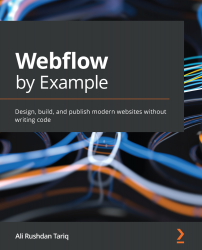Summary
We covered a lot in this chapter!
We created a CMS project and created our Libraries Collection by adding fields. We also saw how Webflow can generate randomized content for us to help speed up the design process. We took advantage of this to quickly put together our home page.
Then, we updated one of the library items directly in the CMS to reflect some real data. This helped us get an updated view of the home page, which helped make things more contextually real.
Next, we uploaded a number of new library items by importing a CSV file that contained data that we mapped back to our CMS. Each row in the CSV file corresponded to a new library item in the CMS.
Finally, we made some last adjustments to the design of the home page to ensure that the library items were being displayed well.
In the next chapter, we'll continue building the website out. What happens when a user selects one of the libraries? How do we allow users to filter the view of their libraries...