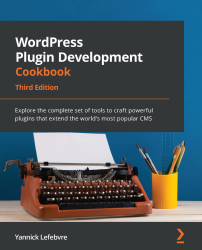Creating a new shortcode with parameters
Simple shortcodes already provide a lot of potential to output complex content to a page by entering a few characters in the post or page editors. That being said, they become even more useful when they are coupled with parameters that will be passed to their associated processing function. Using this technique, it becomes very easy to create a shortcode that accelerates the insertion of external content in WordPress posts or pages by only needing to specify the shortcode and the unique identifier of the source element to be displayed.
How to do it...
Follow these steps to create a shortcode that will be used to quickly add Twitter feeds to posts or pages:
- Navigate to the WordPress
pluginsdirectory of your development installation. - Create a new directory called
ch2-twitter-embed. - Navigate to this directory and create a new text file called
ch2-twitter-embed.php. - Open the new file in a code editor and add an appropriate header at the top of the plugin file, naming the plugin
Chapter 2 - Twitter Embed. - Add the following line of code to declare a new shortcode and specify the name of the function that should be called when the shortcode is found in posts or pages:
add_shortcode( 'twitterfeed', 'ch2te_twitter_embed_shortcode' );
- Add the following code section to provide an implementation for the
ch2te_twitter_embed_shortcodefunction:function ch2te_twitter_embed_shortcode( $atts ) { extract( shortcode_atts( array( 'user_name' => 'ylefebvre' ), $atts ) ); if ( empty( $user_name ) ) { $user_name = 'ylefebvre'; } else { $user_name = sanitize_text_field( $user_name ); } $output = '<p><a class="twitter-timeline" href="'; $output .= esc_url( 'https://twitter.com/'.$user_name ); $output .= '">Tweets by ' . esc_html( $user_name ); $output .= '</a></p><script async '; $output .= 'src="//platform.twitter.com/widgets.js"'; $output .= 'charset="utf-8"></script>'; return $output; } - Save and close the plugin file.
- Log in to the administration page of your development WordPress installation.
- Click on Plugins in the left-hand navigation menu.
- Activate your new plugin.
- Create a new page and use the
[twitterfeed user_name='WordPress']shortcode in the page editor, whereWordPressis the Twitter username of the feed to display:
Figure 2.11 – Inserting the Twitter feed shortcode with its user_name parameter
- Publish and view the page to see that the shortcode has been replaced by an embedded Twitter feed on your site. The Twitter feed may be quite large, based on the theme you are using on your development site.
- Edit the page and remove the
user_nameparameter and its associated value, only leaving the core[twitterfeed]shortcode in the post; then Update to save changes. - Refresh the page to see that the feed is still being displayed but now shows tweets from a default account specified by the code.
How it works...
When shortcodes are used with parameters, these extra pieces of data are sent to the associated processing function in the $atts parameter variable. By using a combination of the standard PHP extract and WordPress-specific shortcode_atts functions, our plugin is able to parse the data it receives and create an array of identifiers and values that are subsequently transformed into PHP variables. These variables are used in the rest of our shortcode implementation function. In this specific example, we expect a single variable to be used, called user_name, which will be stored in a PHP variable called $user_name. If the user enters the shortcode without any parameter, a default value of ylefebvre will be assigned to the $user_name variable to ensure that the plugin still works. Since we are going to accept user input in this code, we also verify that the user did not provide an empty string. We also use the sanitize_text_field function to make sure that there is no hazardous code in what the user entered, along with the esc_html and esc_url functions to be absolutely sure to remove any potentially harmful HTML characters before we output the destination link and its accompanying text to the browser.
Once we have access to the Twitter username, we can put together the required HTML code that will embed a Twitter feed in our page and display the selected user's tweets.
While this example only has one argument, it is possible to define multiple parameters for a shortcode. In such a situation, parameters can be provided in any order by the user.
See also
- The Creating a new simple shortcode recipe