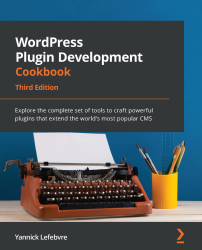Creating a new enclosing shortcode
A different type of shortcode that exists in WordPress is one that encloses content in posts and pages. Using a syntax similar to HTML tags, enclosing shortcodes can be used to identify parts of an item's content that need to be treated in a special way. For example, it is possible to use this type of shortcode to style a part of the post.
As an example of how to create enclosing shortcodes, this recipe shows you how to create a set of tags that will identify part of a post or page that should only be shown to visitors that are logged in to a site. In this way, the shortcode acts similarly to a filter hook, with the added bonus that you do not need to parse for instances of these tags in your code, as would normally be done in a filter callback.
How to do it...
Follow these steps to create a new enclosing shortcode to identify private parts of website content:
- Navigate to the WordPress
pluginsdirectory of your development installation. - Create a new directory called
ch2-private-item-text. - Navigate to this directory and create a new text file called
ch2-private-item-text.php. - Open the new file in a code editor and add an appropriate header at the top of the plugin file, naming the plugin
Chapter 2 - Private Item Text. - Add the following line of code to declare a new shortcode and specify the name of the function that should be called when the shortcode is found in posts or pages:
add_shortcode( 'private', 'ch2pit_private_shortcode' );
- Add the following code section to provide an implementation for the
ch2pit_private_shortcodefunction:function ch2pit_private_shortcode( $atts, $content = null ) { if ( is_user_logged_in() ) { return '<div class="private">' . $content . '</div>'; } else { $output = '<div class="register">'; $output .= 'You need to become a member to '; $output .= 'access this content.</div>'; return $output; } } - Save and close the plugin file.
- Log in to the administration page of your development WordPress installation.
- Click on Plugins in the left-hand navigation menu.
- Activate your new plugin.
- Create a new post and wrap some of the content with the
[private]and[/private]tags:
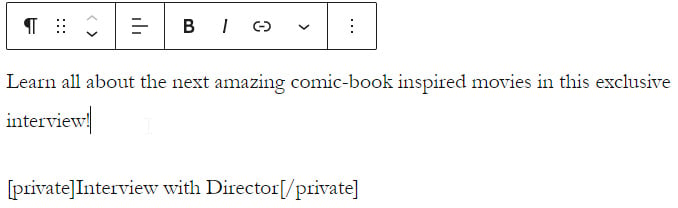
Figure 2.12 – Using the private enclosing shortcode
- Save and view the post to see that the text is visible while you are logged in to your site.
- Open an incognito browser view and visit the page to see that the enclosed text has been replaced by a general message.
How it works...
Similar to a filter function, enclosing shortcodes receive a copy of the text that has been wrapped with new tags through the $content parameter. It is then possible to return this text with additional HTML code, or completely replace it with new content. In this specific case, we used the is_user_logged_in WordPress function to determine whether the current visitor is logged in to the site. Based on the result of that query, the code determines whether the original content should be displayed with some additional div tags, or whether the visitor should see a message encouraging them to join the website to see this content.
See also
- The Creating a new simple shortcode recipe