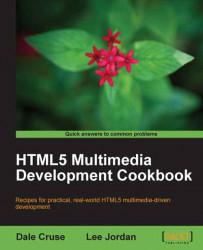Web storage can be challenging to test. Using developer tools in browsers, such as Safari or Firefox addons such as Firebug, make it easier to diagnose issues and track the values of variables. In this recipe, we will use the native developer tools in the Google Chrome browser to explore the key/value pairs stored in the local storage area of a browser.
You will need a recent version of the Google Chrome browser and one of the local storage code files for this chapter.
Open one of the local storage exercise files from this chapter in a Google Chrome browser window.
Click View, select Developer from the View menu, and then choose Developer tools from the Developer fly-out menu.
When the Developer window appears over the current page, select the Resources tab, click Local Storage in the navigation area of the Google Chrome Developer Tools window, and then the submenu within it. You should see a result similar to...