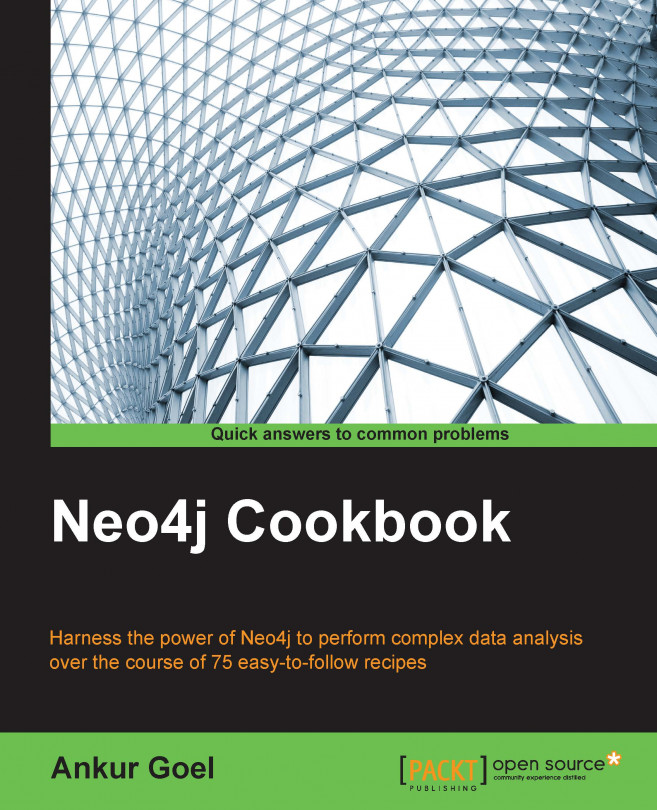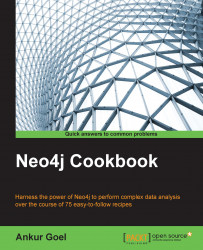In this chapter, we will cover the following recipes:
Single node installation of Neo4j over Linux
Single node installation of Neo4j over Windows
Single node installation of Neo4j over Mac OS X
Creating your first graph with Neo4j
Importing data from the CSV format to Neo4j
Importing data from RDMS to Neo4j
Importing data in the Geoff format to Neo4j
Importing data from OrientDB to Neo4j
Importing data from InfiniteGraph to Neo4j
Importing data from the DEX graph database to Neo4j
Common configurations of Neo4j
Running multiple instances of Neo4j over a single machine
Building Neo4j from the source
Neo4j is a highly scalable, fully transactional ACID (atomicity, consistency, isolation, and durability) graph database that stores data structured as graphs. It allows developers to achieve excellent performance in queries over large, complex graph datasets and at the same time, it is very simple and intuitive to use. This chapter consists of readymade recipes that allow users to hit the ground running with Neo4j. There are several recipes to set up Neo4j over a wide array of platforms, such as Linux, Windows, Mac, Android, and so on. Neo4j runs in different configuration modes: server and embedded inside application. Both of these configuration modes has been fully explained in this chapter. This chapter also includes common configurations of the key configuration files.
Neo4j is a highly scalable graph database that runs over all the common platforms; it can be used as is or can be embedded inside applications as well. The following recipe will show you how to set up a single instance of Neo4j over the Linux operating system.
Perform the following steps to get started with this recipe:
Download the community edition of Neo4j from http://www.neo4j.org/download for the Linux platform:
$ wget http://dist.neo4j.org/neo4j-community-2.2.0-M02-unix.tar.gzCheck whether Java is installed for your operating system or not by typing this in the shell prompt:
$ echo $JAVA_HOMEIf this command produces no output, install JDK/JRE for your Linux distribution and also set the
JAVA_HOMEpath
Now, let's install Neo4j over the Linux operating system, which is simple, as shown in the following steps:
Extract the TAR file by using the following command:
$ tar –zxvf neo4j-community-<version>-unix.tar.gz $ ls
Go to the
bindirectory under the root folder:$ cd <neo4j-community-version>/bin/Start the Neo4j graph database server:
$ ./neo4j startCheck whether Neo4j is running or not by using the following command:
$ ./neo4j statusNeo4j can also be monitored using the web console. Open
http://<ip>:7474/webadmin, as shown in the following screenshot: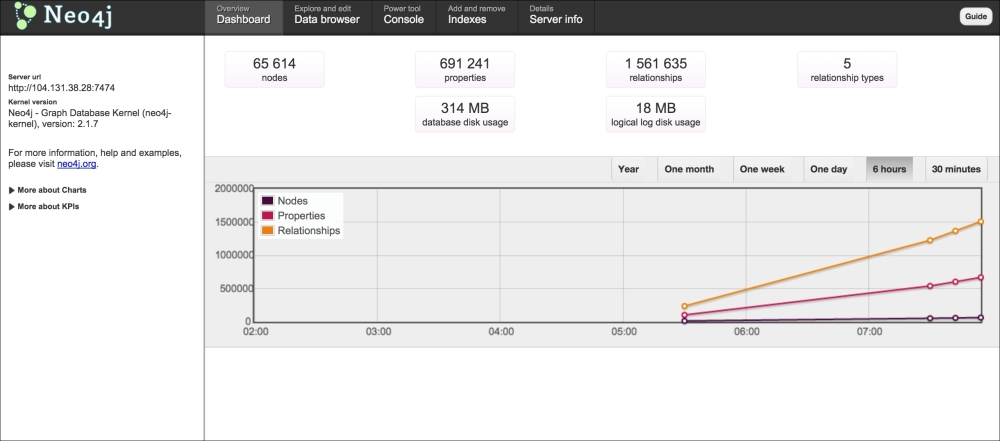
The preceding diagram is a screenshot of the web console of Neo4j, through which the server can be monitored and different Cypher queries can be run on the graph database.
Neo4j comes with prebuilt binaries over the Linux operating system, which can be extracted and run over. Neo4j comes with both web-based and terminal-based consoles, over which the Neo4j graph database can be explored.
During installation, you may face several kind of issues, such as the maximum number of files you can keep open at once and so on. For more information, check out http://neo4j.com/docs/stable/server-installation.html#linux-install.
Neo4j is a highly scalable graph database that runs over all the common platforms; it can be used as is or can be embedded inside applications. The following recipe will show you how to set up a single instance of Neo4j over the Windows operating system.
Perform the following steps to get started with this recipe:
Download the Windows installer from http://www.neo4j.org/download.
This has both 32-bit and 64-bit prebuilt binaries.
Check whether Java is installed for the operating system or not by typing this in the
cmdprompt:echo %JAVA_HOME%If this command throws no output, install JDK/JRE for your Windows distribution and also set the
JAVA_HOMEpath.
Now, let's install Neo4j over the Windows operating system, which is simple, as shown here:
Run the installer by clicking on the downloaded file:

The preceding screenshot shows the Windows installer running.
After the installation is complete, when you run the software, it will ask for the database location. Choose the location carefully, as the entire graph database will be stored in this folder:

The preceding screenshot shows the Windows installer asking for the graph database's location.
The Neo4j browser can be opened by entering
http://localhost:7474/in the browser. The following screenshot depicts Neo4j started over the Windows platform:
Neo4j comes with prebuilt binaries over the Windows operating system, which can be extracted and run over. Neo4j comes with both web-based and terminal-based consoles, over which the Neo4j graph database can be explored.
During installation, you might face several kinds of issues such as max open files and so on. For more information, check out http://neo4j.com/docs/stable/server-installation.html#windows-install.
Neo4j is a highly scalable graph database that runs over all the common platforms; it can be used as in a mode and can also be embedded inside applications. The following recipe will show you how to set up a single instance of Neo4j over the OS X operating system.
Perform the following steps to get started with this recipe:
Download the binary version of Neo4j from http://www.neo4j.org/download for the Mac OS X platform and the community edition, as shown in the following command:
$ wget http://dist.neo4j.org/neo4j-community-2.2.0-M02-unix.tar.gzCheck whether Java is installed for the operating system or not by typing this over the
cmdprompt:$ echo $JAVA_HOMEIf this command throws no output, install JDK/JRE for your Mac OS X distribution and also set the
JAVA_HOMEpath
Now, let's install Neo4j over the OS X operating system, which is very simple, as shown in the following steps:
Extract the TAR file using the following command:
$ tar –zxvf neo4j-community-<version>-unix.tar.gz $ ls
Go to the
bindirectory under the root folder:$ cd <neo4j-community-version>/bin/Start the Neo4j graph database server:
$ ./neo4j startCheck whether Neo4j is running or not by using the following command:
$ ./neo4j status
Neo4j comes with prebuilt binaries over the OS X operating system, which can be extracted and run over. Neo4j comes with both web-based and terminal-based consoles, over which the Neo4j graph database can be explored.
Neo4j over Mac OS X can also be installed using brew, which has been explained here.
Run the following commands over the shell:
$ brew update $ brew install neo4j
After this, Neo4j can be started by using the start option with the Neo4j command:
$ neo4j start
This will start the Neo4j server, which can be accessed from the default URL (http://localhost:7474).
The installation can be reached by using the following commands:
$ cd /usr/local/Cellar/neo4j/ $ cd {NEO4J_VERSION}/libexec/
You can learn more about OS X installation from http://neo4j.com/docs/stable/server-installation.html#osx-install.
After the successful setup of Neo4j on an operating system of our choice, now it's time to say Hello World to Neo4j, which means it's time to create our first graph by using Neo4j.
We know that any graph consists of nodes and edges, where edges represent the relationships between nodes.
Consider an example where there are two persons, Alice and Bob, who know each other. So, in graph terminology, Alice will be node A and Bob will be node B. The technical representation of this example can be done as follows:
Nodes: A and B
Edges: A----------- knows -------------B

The preceding diagram shows nodes and edges, where edges represent the properties between the nodes.
To get started with this recipe, install Neo4j by using the earlier recipes of this chapter.
There are many ways to create a graph with Neo4j. However, in order to create our first graph, we will use the Neo4j shell that comes with Neo4j by default and can be intuitively operated from both the command line and the shell.
For our first graph, consider a scenario where London and Paris are two cities that are connected by the following flights:
Airline X, which connects London to Paris daily (start time: 1400 hours)
Airline Y, which connects Paris to London daily (start time: 2300 hours)
Let's gets started to create our first graph using the Neo4j shell. To do so, perform the following steps:
Start the Neo4j server by using the following command:
${NEO4J_ROOT}/bin/neo4j startThe detailed steps to start the Neo4j server has been described in the previous recipes.
The Neo4j shell can be invoked by two methods. The first method is to simply type in the following command (under the same
<neo4J_Home_Directory>/bindirectory):${NEO4J_ROOT}/bin/neo4j-shellThe output of this command is shown as follows:

The nodes are created using the
mknodecommand as follows:neo4j-sh (0) $ mknode London neo4j-sh (0) $ mknode Paris
Let's create a node and enter this node by using the
cdoption withmknode:neo4j-sh (0) $ mknode --cd --np "{'name':'London'}"The
npoption can be used to specify as many properties as you want with that node.Now, we will create another node with the name
Paris:neo4j-sh (0) $ mknode --np "{'name':Paris}" -vNext, we will create a relationship between them by executing the following commands from the command line:
neo4j-sh (London,2)$ mkrel -d OUTGOING -t CONNECTED <nodeid from preceding command> --rp "{'Airline':'X','Start-Time':'1400'}" neo4j-sh (London,2)$ ls *name =[London] (me)-[:CONNECTED]->(Paris,3)
The
mkrelcommand is used to create a relationship. To see the options in detail, typeman mkrelin the Neo4j shell.Let's create another relationship, as demonstrated by the following commands:
neo4j-sh (London,2)$ mkrel -d INCOMING -t CONNECTED <nodeid> --rp "{'Airline':'Y','Start-Time':'2300'}" neo4j-sh (London,2)$ cd 3 neo4j-sh (Paris,3)$ ls *name =[Paris] (me)<-[:CONNECTED]-(London,2)
Let's visualize our first graph in the browser. For this, go to the Neo4j webadmin URL and then click on Data Browser; you will see something similar to the following screenshot:

We can see two nodes, 2 and 3, in the data visualization, which are connected to each other.
The Neo4j shell comes with the handy utilities of mknode to create new nodes with properties and with mkrel to create relationships among them.
Nodes in Neo4j are analogous to files in the Unix filesystem, except with one major difference. The difference is that when you create a file in any directory, a relationship automatically gets created between the parent directory and the file. Using this relationship, we can browse the filesystem, whereas mknode in Neo4j creates disjointed nodes that cannot be browsed, as they don't have any relationship between them.
To study more about the mknode and mkrel commands, use the man pages under the Neo4j shell. If you want to delete an entire graph that you have just created, the following are the steps to do so:
Graph data comes in different formats, and sometimes it's a combination of two or more formats. It is very important to learn about the various ways to import data, which is in different formats into Neo4j. In this recipe, you will learn how to import data present in the CSV file format into the Neo4j graph database server. A sample CSV file is shown as follows:
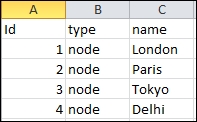
To get started with this recipe, install Neo4j by using the steps from the earlier recipes of this chapter.
There are several methods that you can use to import data which is in the CSV format or Excel into Neo4j, which are described in the sections that follow.
There is excellent tool written by Michael Hunger, which can be cloned from https://github.com/jexp/batch-import.
The CSV file has to be converted into the format specified in the readme file. The tool is very flexible in terms of the number of properties and the types of each property. The nodes and relationships can be within the same file or within multiple files. The example file format is present in the sample directory. To run the tool, use the following command:
$ wget https://dl.dropboxusercontent.com/u/14493611/batch_importer_22.zip $ unzip batch_importer_22.zip # Download sample nodes.csv and rels.csv from the github repo under sample $ import.sh test.db nodes.csv rels.csv $ cp test.db ${NEO4J_ROOT}/data/graph.db
Each parameter in the command has been fully explained in the readme file.
Note
The batch import tool also supports a parallel batch inserter, which can speed up the process of importing data from a large number of nodes and relationships.
Benchmark figures claimed by the batch importer tool are 2 billion nodes and 20 billion relationships in 11 hours (500K elements/second).
This is claimed over the EC2 high I/O instance.
Custom scripts can be written in any language to import data from CSV files. Custom scripts give you the advantages of checking various erroneous scenarios, leaving out redundant columns, and other flexibilities. For a smaller number of nodes and relationships, custom scripts can be written in any language of your choice.
The exact format of the script will depend on the CSV file. You can write the script as follows:
#Bash Script for importing nodes
NEO4J_ROOT="/var/lib/neo4j"
while read LINE
do
name=`echo $LINE | awk -F "," '{print $3}'`
${NEO4J_ROOT}/bin/neo4j-shell -c mknode --np \"{'name':$name}\" -v
doneTip
Downloading the example code
You can download the example code files from your account at http://www.packtpub.com for all the Packt Publishing books you have purchased. If you purchased this book elsewhere, you can visit http://www.packtpub.com/support and register to have the files e-mailed directly to you.
Similar scripts can be written for relationships too, as shown here:
#Bash Script for creating relationships
#Format of csv should be startnode,endnode,type,direction
NEO4J_ROOT="/var/lib/neo4j"
IFS=","
while read LINE
do
echo $LINE
array=($LINE)
${NEO4J_ROOT}/bin/neo4j-shell -c cd -a ${array[0]} mkrel -d ${array[3]} -t ${array[2]} ${array[1]}
doneThis task can also be achieved in Python using the py2neo module, as shown in the following script:
#Sample Python code to create nodes from csv file
import csv
from py2neo import neo4j, cypher
from py2neo import node, rel
graph_db = neo4j.Graph("http://localhost:7474/db/data/")
ifile = open('nodes.csv', "rb")
reader = csv.reader(ifile)
rownum = 0
for row in reader:
nodes = graph_db.create({"name":row[2]})
ifile.close()A similar Python code can be written for creating relationships, too. The py2neo module can also be used to create a batch request, wherein there's a whole list with parameters as shown in the following code:
records = [(101, "A"), (102, "B"), (103, "C")]
graph_db = neo4j.Graph ("http://localhost:7474/db/data/")
batch = neo4j.WriteBatch(graph_db)
for emp_no, name in records:
batch.get_or_create_indexed_node("Employees", "emp_no", emp_no,{
"emp_no": emp_no, "name": name
})
nodes = batch.submit()Batch import performance is achieved by skipping all the transactional behavior and losing ACID guarantees. If the batch import fails, the database will be broken, possibly irrecoverably, and lead to the loss of all the information.
Custom scripts can be written for REST as well as for the embedded interfaces of Neo4j. For the full cookbook on py2neo recipes, refer to http://py2neo.org/2.0/cookbook.html.
Graph data comes in different formats, and sometimes it's a combination of two or more formats. It is very important to learn about the various ways to import data having different formats into Neo4j. In this recipe, you will learn how to import data present in an RDBMS database, such as MySQL, SQL Server, into the Neo4j graph database server. Following is a sample figure for a graph:

To get started with this recipe, install Neo4j by using the steps from the earlier recipes of this chapter.
The data from RDBMS can be imported by using the two methods described here.
Peter Neubauer, the man behind the Neo technology, has developed an excellent tool for this purpose, called the Neo4j SQL importer tool, which takes SQL dumps. The tool can be cloned from his repository over GitHub, which is available at https://github.com/peterneubauer/sql-import.
Custom scripts can be written for a particular RDBMS schema, which is more useful as it is designed by keeping the schema in mind. Take an example of the following schema:
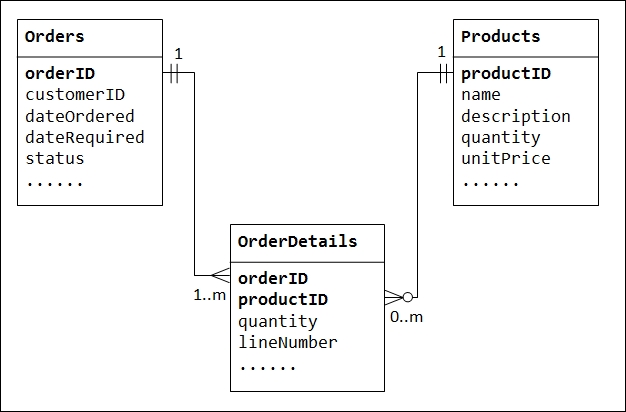
The Orders and Products tables will represent nodes in Neo4j, while OrderDetails will represent the relationships between them. Relationships can be in both the directions. So, starting from the Products node, we can easily find out how many different Orders have been made for that product and vice versa.
In the SQL import tool, most of the things revolve around the primary key. Each of the columns can be made a node, and it will have a relationship with the node that is storing the primary key. In the case of relationships with other tables, the relationship will be made on the foreign key.
Graph data comes in different formats, and sometimes it's a combination of two or more formats. It is very important to learn about the various ways to import data having different formats into Neo4j. In this recipe, you will learn how to import data that is present in the Geoff format, into the Neo4j graph database server.
To get started with this recipe, install Neo4j by using the steps from the earlier recipes of this chapter.
The data in the Geoff format can be easily imported using the load2neo tool available at http://nigelsmall.com/load2neo.
The following is the code for building the tool:
wget http://nigelsmall.com/d/load2neo-0.6.0.zip
This ZIP archive contains three files: two JAR files which that need to be copied to your Neo4j plugin directory and a neo4j-server.properties file that contains has content to be added to the identically named file within the Neo4j conf directory. This is a single line that mounts the plugin at the correct URI offset.
Geoff is a text-based interchange format for Neo4j graph data that should be instantly readable to anyone familiar with Cypher, on which its syntax is based.
This is the syntax of Geoff:
(alice {"name":"Alice"})
(bob {"name":"Bob"})
(carol {"name":"Carol"})
(alice)<-[:KNOWS]->(bob)<-[:KNOWS]->(carol)<-[:KNOWS]->(alice)To know more about the Geoff format, go to http://nigelsmall.com/geoff.
There are tons of options available when it comes to graph databases, such as FlockDB, AllegroGraph, InfiniteGraph, OrientDB, and so on. It is important to learn how to migrate data from any one of these to Neo4j if you are thinking of migrating to Neo4j.
In this recipe, you will learn how to migrate data from OrientDB to the Neo4j server.
To get started with this recipe, install Neo4j using the steps from the earlier recipes of this chapter.
OrientDB is an open source GraphDB, with a mix of features taken from document databases and object orientation.
OrientDB has given us the utility to export data in the JSON format. We can access this utility by typing the following commands in a terminal:
$ ./console.sh orientdb> export database graph.json
The JSON format is as follows:
"records": [{
"@type": "d", "@rid": "#12:476", "@version": 0, "@class": "Whiz",
"id": 476,
"date": "2011-12-09 00:00:00:000",
"text": "Los a went chip, of was returning cover, In the",
"@fieldTypes": "date=t"
},{
"@type": "d", "@rid": "#12:477", "@version": 0, "@class": "Whiz",
"id": 477,
"date": "2011-12-09 00:00:00:000",
"text": "He in office return He inside electronics for $500,000 Jay",
"@fieldTypes": "date=t"
}Now, this data can be parsed using a custom script, which can insert data into Neo4j.
Gremlin can be used to export data in the XML format from OrientDB and to import data into Neo4j, as shown here:
gremlin> graph = new OrientGraph("local:<path_of_db> "); gremlin> graph.saveGraphML('graph.xml'); gremlin> graph = new Neo4jGraph('data/graph.db'); gremlin> graph.loadGraphML('graph.xml');
Gremlin can also be used to get all the nodes and relationships from OrientDB, which can be inserted into Neo4j, as follows:
gremlin> graph = new OrientGraph("local: <path_of_db> "); gremlin> graph.V # Get All Vertices gremlin> graph.E # Get All Edges
Gremlin is a graph traversal language. Gremlin works over those graph databases/frameworks that implement the Blueprints property graph data model. Fortunately, OrientDB and Neo4j are among them.
To find out more about Gremlin, go to http://www.tinkerpop.com/.
There are tons of options available when it comes to graph databases, such as FlockDB, AllegroGraph, InfiniteGraph, OrientDB, and so on. It is important to learn how to migrate data from any one of these to Neo4j if you are thinking of migrating to Neo4j.
In this recipe, you will learn how to migrate data from InfiniteGraph to the Neo4j server.
To get started with this recipe, install Neo4j by using the steps from the earlier recipes of this chapter.
InfiniteGraph, a product of Objectivity, Inc., is an enterprise-proven, distributed graph database that can handle the needs of big data.
The best way to import data from InfiniteGraph to Neo4j is via Gremlin, as shown here:
gremlin> import com.tinkerpop.blueprints.impls.ig.* gremlin> graph = new IGGraph("neo_data.boot") gremlin> graph.V # Gives all the nodes gremlin> graph.E # Gives all the edges gremlin> graph.loadGraphML('graph.xml'); gremlin> graph = new Neo4jGraph('neo/graph.db'); gremlin> graph.loadGraphML('graph.xml');
Infinite supports Blueprints, so it works with Gremlin, which means that all the methods also work with InfiniteGraph.
Gremlin is a graph traversal language. Gremlin works over those graph databases/frameworks that implement the Blueprints property graph data model. Fortunately, OrientDB and Neo4j are among them.
To know more about Gremlin, go to http://www.tinkerpop.com/.
There are tons of options available when it comes to graph databases, such as FlockDB, AllegroGraph, InfiniteGraph, OrientDB, and so on. It is important to learn how to migrate data from any one of these to Neo4j, if you are thinking of migrating to Neo4j.
In this recipe, you will learn how to migrate data from the DEX graph database to the Neo4j server.
To get started with this recipe, install Neo4j by using the steps from the earlier recipes of this chapter.
DEX is a highly scalable graph database solution, which is mostly written in Java and C++. The key feature of DEX is that its query performance has been optimized for large graph databases. Also, it's very lightweight, which allows the storage of billions of nodes and relationships at a very low metadata storage cost.
The default exporter can be used to export the DEX graph database to GraphML, which can be easily loaded into Neo4j. This is done by using the following lines of code:
DefaultExport graph = new DefaultExport();
g.export("dex_export.graphml", ExportType.YGraphML, graph);Gremlin can also be used to solve the problem, as shown here:
gremlin> graph = new DexGraph("neo/data.dex"); gremlin> graph.saveGraphML('graph.xml'); gremlin> graph = new Neo4jGraph('neo/graph.db'); gremlin> graph.loadGraphML('graph.xml');
Gremlin is a graph traversal language. Gremlin works over those graph databases/frameworks that implement the Blueprints property graph data model. Fortunately, OrientDB and Neo4j are among them.
To know more about Gremlin, go to http://www.tinkerpop.com/.
Neo4j is very flexible in terms of configuration, and it can be changed to achieve performance, security, and flexibility.
In this recipe, you will learn about the common configuration files of Neo4j.
To get started with this recipe, install Neo4j using the steps from the earlier recipes of this chapter.
Before getting into the recipe, here are some important points that you need to consider:
The main configuration file can be found at
conf/neo4j-server.propertiesThe default server logging configuration file is at
conf/log4j.propertiesTuning parameters can be tuned in the
conf/neo4j.propertiesfileThe configuration file for a wrapper used in daemonizing can be found at
conf/neo4j-wrapper.propertiesThe logging configuration for the HTTP protocol is found in the
conf/neo4j-http-logging.xmlfile
The Neo4j shell can also be used to access a remote graph database. To do so, perform the following steps:
Change the following settings:
In the server primary configuration file, add this line:
enable_remote_shell = trueThe default port for remote shell access can be changed by adding the following line:
enable_remote_shell_port=1234Now, you can access the remote database.
The Neo4j web console, by default, can be accessed only from the localhost. If you want to access the web console from any machine (which you should never do as anyone can then play with your graph database), then perform the following tasks:
In the server primary configuration file, uncomment this line:
org.neo4j.server.webserver.address=0.0.0.0
The default port for remote shell access can be changed by editing the following line:
org.neo4j.server.webserver.port=7473
Now, restart the Neo4j server using the following command:
./neo4j restart
Neo4j comes with lots of configuration options, and by changing the parameters in different configuration files, you can configure each part of it.
To find out more about the configuration options, check out http://neo4j.com/docs/stable/server-configuration.html.
Many times, there will be a need to run multiple instances of Neo4j over a single machine.
In this recipe, you will learn about how to run multiple instances of Neo4j.
To get started with this recipe, install Neo4j by using the steps from the earlier recipes of this chapter.
Neo4j can handle only a single graph instance. To run multiple graph instances, you have to run multiple Neo4j servers over the same machine, as follows:
Replicate the configuration file for each instance and change the following parameters:
org.neo4j.server.database.location=data/graph.db
Change this path for each instance by setting different database paths for different instances. Also, for each instance, set different ports for the web console, which is shown in the following parameter:
org.neo4j.server.webserver.port=5678
Now, restart the Neo4j server by using the following command:
./neo4j restart
Neo4j can handle only one instance at a time. In order to run multiple instances of Neo4j, we have to replicate the files and change the graph database directory of each instance.
To know more about the configuration options, check out http://neo4j.com/docs/stable/server-configuration.html.
Neo4j is an open source software that is readily available to other open source developers to change the source code according to their requirements.
In this recipe, you will learn how to build Neo4j from the source.
Run the following commands to build Neo4j from the source:
git clone https://github.com/neo4j/neo4j.git cd neo4j mvn clean install
A good approach for this recipe will be to go through the readme file, which is present in the top level directory, and follow the steps given in that file. For more information, please refer to https://github.com/neo4j/neo4j/.
To know more about how to build Neo4j from the source, go to https://github.com/neo4j/neo4j/.