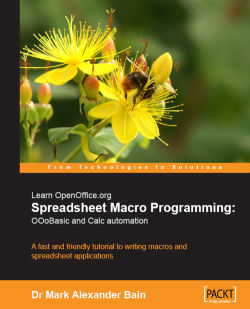If you look through the VBA code and OOo Basic code we've seen so far, you'll see that there are a number of obvious differences:
There appear to be more lines of OOo Basic code required to do the same job.
In VBA, a cell can contain either values or formulas, but not strings.
The cell positioning is different.
In actual fact, you can re-write the OOo Basic code so that it uses (almost) the same number of lines as VBA:
'Standard OpenOffice.org Basic
Dim Sheet as Object
Sheet = thisComponent.Sheets("Sheet1")
Sheet.getCellByPosition(1,1).String = "B2"
Sheet.getCellByPosition(1,2).String = "B3"
'VBA code
Sheets("Sheet1").Activate
Cells(1,1).Value = "=2*3"
Cells(1,2).Value = "B1"
You can even re-write it so that it uses less lines of code than the VBA:
'Standard OpenOffice.org Basic
thisComponent.Sheets("Sheet1").getCellByPosition(1,1).String = "B2"
thisComponent.Sheets("Sheet1").getCellByPosition(1,2).String = "B3"
'VBA code
Sheets("Sheet1").Activate...