If you have a link to your course front page to a file in the course file area, try moving the file to a different folder. Then, return to your course front page. Click on the link to the file we have just moved. You now get this:
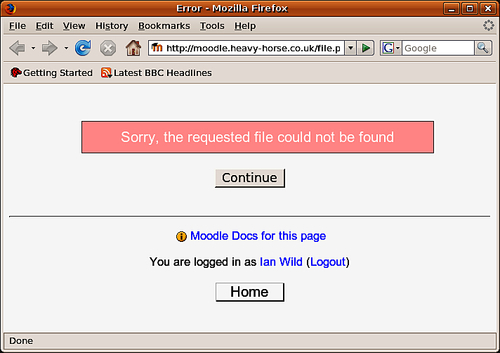 |
This makes sense, because we've just moved the file somewhere else in the course Files area. Be very aware that if you have already provided a link to a file from your course front page and you move the file somewhere else, then you have to update the link. On the course front page, click on the hand holding the pencil icon next to the link you've just clicked on:
Scroll down to the Location setting in the Link to a file or web site box, click on Choose or upload a file..., go to the new folder and choose the file again. That done, try clicking on the link to the file from the course main page and all is well again.



