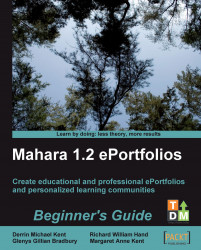1. Log into your Mahara as the same Staff Member as in the previous Time for action. The course group you created should still be there.
2. Search for a user in your site that you would like to make a Tutor in your course group. Click on the user to access their profile.
3. Then, from their profile page, add them to your course group by selecting the appropriate course from the Add to drop-down box. Then click on Add.
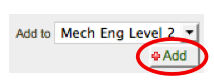
4. Navigate to your course group using either the Groups | My Groups menu options, or more quickly by clicking on the group in the groups list to the right of your home screen (Again, revisit Chapter 5 if you are having trouble locating your group).
5. Click on the Members tab of your group. In there you should see the user whom you have added in step 3. Peter Tooley of Training 4 Work has identified Susan O'Leary as a Tutor of his NVQ Level 2 group.
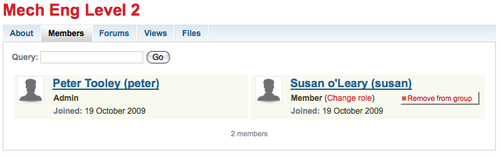
6. Currently, you should see that your user is set as a Member of the group...