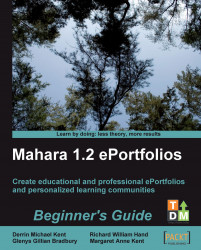2. Add all your learners to the group that you just created.
3. In the "Views" section of your course group create a view and make it copyable by checking the Allow Copying box in the view settings.
4. Add to the template a basic description of what the learner should be loading into which sections. Here is very simple example of the kind of template you may create:
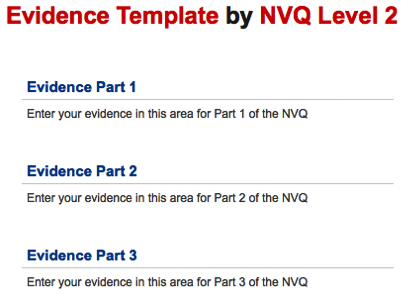
5. Save your View when you are happy with it. It should now be seen by all your learners in the course group.
6. Encourage your learners to copy the template view to their own portfolio area. Here they can make adjustments to it, adding their own information for assessment.
7. When they are happy with their work, the learners should submit their view back to the group for assessment.
8. You can assess a learner's work, choosing to add feedback to their work if you want them to review it and resubmit it to you.
9. Now, in the files...