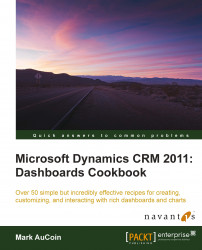Another personalization setting found in Dynamics CRM 2011 is the ability to set where your homepage link will lead. In this recipe, we will ensure that it lands on the Dashboards section.
Launch the Dynamics CRM 2011 application. You don't need to be in any particular section (Workplace, Sales, and so on) for this recipe.
Carry out the following steps in order to complete this recipe:
From the Dynamics CRM 2011 interface, find the File menu tab at the top of the CRM application window. Click the Options menu item as shown in the following screenshot:

A dialog named Set Personal Options will appear with eight tabs along the top. Select the General tab.
At the top of this tab, you will see a picklist named Default Pane; make sure this is set to Workplace as shown in the following screenshot:

In the section picklist called Default Tab, select Dashboards.
Click on the OK button at the bottom right of the Set Personal Options dialog. This will cause your Dynamics CRM interface to refresh and apply any changes that have been made. The Workplace and Dashboards area will be the default location for you homepage link.
Tip
I don't have a Workplace or a Dashboard section
If you are missing the Workplace or Dashboards section in your Dynamics CRM navigation, chances are that the system sitemap for Dynamics CRM 2011 has been modified by your CRM Administrators. They may have been removed or renamed. If this is the case, then you should contact your CRM Administrator for assistance in finding the Dashboards section.