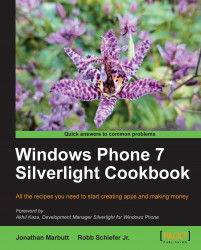While we have seen what happens when we bind to a ViewModel in order to get data, there is also the concept of having the ability to bind one control on a screen to another. One of the greatest and most overlooked features in Silverlight is element-to-element binding. This actually means that you can bind any property of any control to a property of another control. We will take a look at how to bind a few different controls to different properties of other controls.
In this example, we are going to stay in Blend the entire time, so let's create a new Windows Phone Application. On the Main Page, drag and drop both a textbox and a slider control. What we are going to do in this example is bind the value of the slider to the textblock.
We also want to go ahead and set the value of the SlideControl to 50 and the Maximum property to 100. This will make your slider control look 50 percent blue.