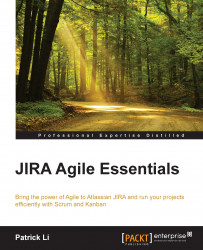To help you get started quickly, JIRA Agile comes with two new project templates, one for Scrum and one for Kanban. If you are familiar with JIRA, project templates let you create new projects based on pre-defined templates. So, when the project is created, it will have all the necessary configurations set for you, including:
Issue type scheme: An issue type scheme that contains only agile-related issue types, such as story and epic.
Workflow: A specially designed workflow to work with JIRA Agile that lets you easily move tasks on your board.
Screens: A set of screens that contain necessary fields for working with agile, such as epic link to link stories to epics, and sprint for when tasks are added to Scrum sprints.
Agile board: An agile board that is dedicated to the new project.
The agile board is a handy tool if you want to create a new agile project and get running straight away. To use these new templates, perform the following steps:
Select the Create Project option from the Projects drop-down menu.
From the Select Project Type dialog, select either the Agile Scrum or Agile Kanban template and click on the Next button:
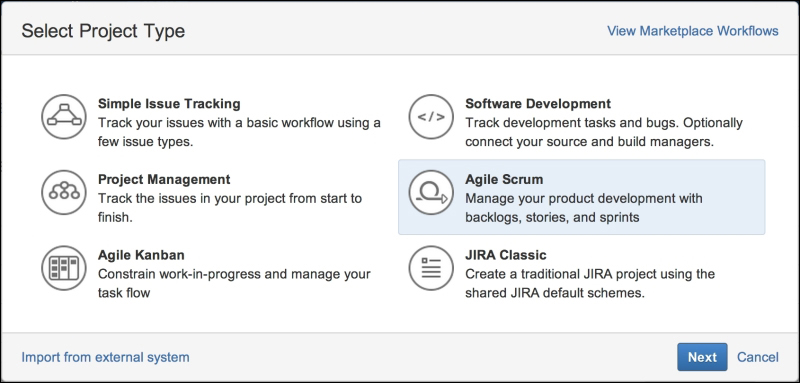
Enter your project's name and description, and click on the Submit button to create the new project.
As we will see in later chapters, to use JIRA Agile, you do not have to use these templates. You can enable JIRA Agile and create agile boards for any existing projects. These templates are simply tools to help you get started quickly.