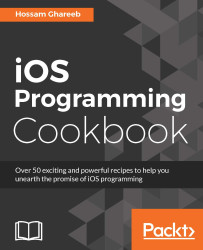You may have the Instagram app in your device or will at least have come across a few photo editing apps and edited some photos by applying filters to enhance or change the look of your photo. Nowadays, photo editing apps are invading the App Store with unique and funny filters that you can use. In this section, we will see how to deal with the CoreImage framework to apply built-in filters to photos.
To apply built-in filters to photos, perform the following steps:
Create a new Xcode project with the Single View Application template and name it
ImageFilters.Add
UIImageViewwith the following constraints and set any image of your choice:ImageView.leading = Superview.leading ImageView.trailing = Superview.trailing ImageView.top = Superview.top ImageView.height = Superview.height * 0.5Then, add
UIPickerViewwith the following constraints:PickerView.leading = Superview.leading PickerView...