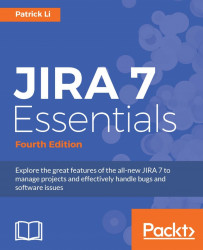So, let's take a look at how to create and set up a new workflow in JIRA. To create a new workflow, all you need is a name and description:
Browse to the View Workflows page.
Click on the Add Workflow button.
Enter a name and description for the new workflow in the Add Workflow dialog.
Click on the Add button to create the workflow.
The newly created workflow will only contain the default create and open status, so you will need to configure it by adding new statuses and transitions to make it useful. Let's start with adding new statuses to the workflow using the following steps:
Click on the Add status button.
Select an existing status from the drop-down list. If the status you need does not exist, you can create a new status by entering its name and pressing the Enter key on your keyboard.
Check the Allow all statuses to transition to this one option if you want users to be able to move the issue into this status regardless of its current status. This will create a global...