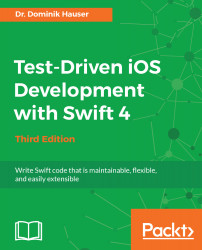Overview of this book
Test-driven development (TDD) is a proven way to find software bugs early. Writing tests before you code improves the structure and maintainability of your apps. Using TDD, in combination with Swift 4's improved syntax, means there is no longer any excuse for writing bad code.
This book will help you understand the process of TDD and how to apply it to your apps written in Swift.
Through practical, real-world examples, you’ll learn how to implement TDD in context. You will begin with an overview of the TDD workflow and then delve into unit-testing concepts and code cycles.
You will also plan and structure your test-driven iOS app, and write tests to drive the development of view controllers and helper classes. Next, you’ll learn how to write tests for network code and explore how the test-driven approach—in combination with stubs—helps you write network code even before the backend component is finished.
Finally, the book will guide you through the next steps to becoming a testing expert by discussing integration tests, Behavior Driven Development (BDD), open source testing frameworks, and UI Tests (introduced in Xcode 9).