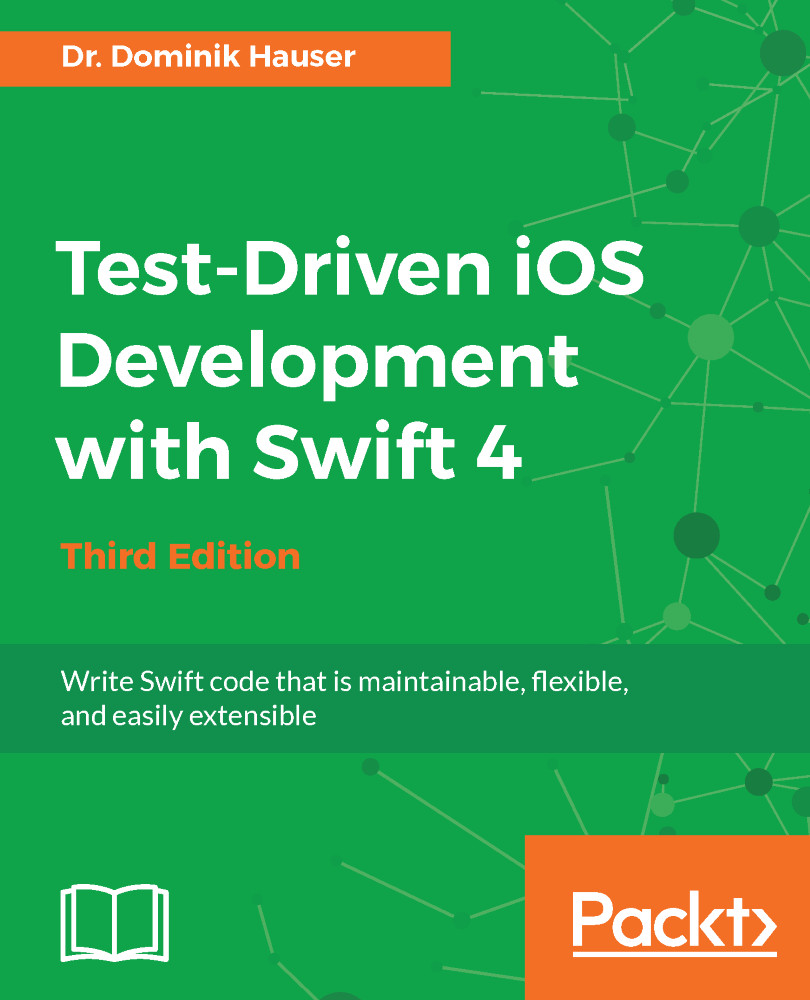When starting the app, the user sees a list of to-do items. The items in the list consist of a title, an optional location, and the due date. New items can be added to the list by an add (+) button, which is shown in the navigation bar of the view. The task list view will look like this:

User stories:
- As a user, I want to see the list of to-do items when I open the app
- As a user, I want to add to-do items to the list
In a to-do list app, the user will obviously need to be able to check items when they are finished. The checked items are shown below the unchecked items, and it is possible to uncheck them again. The app uses the Delete button in the UI of UITableView to check and uncheck items. Checked items will be put at the end of the list in a section with the Finished header. The user can also delete all the items from the list by tapping the Trash button...