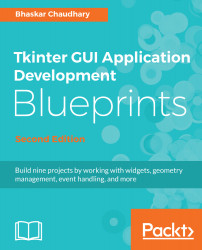In this iteration, we will add the following functionalities to the text editor:
- Showing shortcut icons on the toolbar
- Displaying line numbers
- Highlighting the current line
- Changing the color theme of the editor
Let's start with a simple task first. In this step, we will add shortcut icons to the toolbar, as shown in the following screenshot:
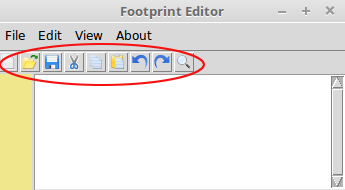
You may recall that we have already created a frame to hold these icons. Let's add these icons now.
While adding these icons, we have followed a convention. The icons have been named exactly the same as the corresponding function that handles them. Following this convention has enabled us to loop through a list, simultaneously apply the icon image to each button, and add the command callback from within the loop. All the icons have been placed in the icons folder.
The following code adds...