Before we look at how to modify and create pages, let's see how our Trac environment looks to a normal (i.e. unauthenticated) user. To do this we need to open our web browser and enter the URL http://servername/projects/sandbox into the address bar and then press the Enter key. This will take us to the default page (which is actually called WikiStart).
When we access our project as an unauthenticated (or anonymous in Trac parlance) user, the majority of it will look and act like a normal website and the wiki in particular seems just like the usual collection of interlinked pages.
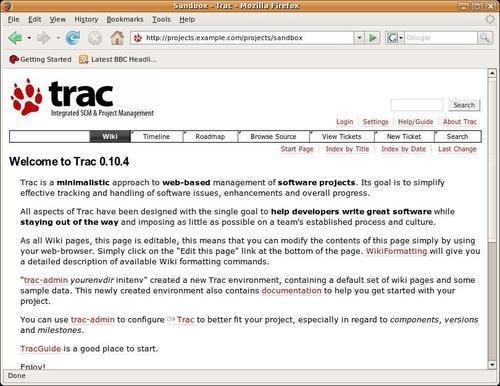
However, as soon as we authenticate ourselves to Apache (which passes that information on to Trac), it all changes.
If we click the Login link in the top right of the page now, we will be presented with our browser's usual authentication dialog box as shown in the following screenshot.
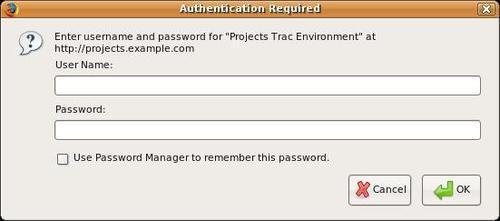
We need to put in the username and password we created for ourselves in Chapter 3 and click OK. If we enter them correctly...



