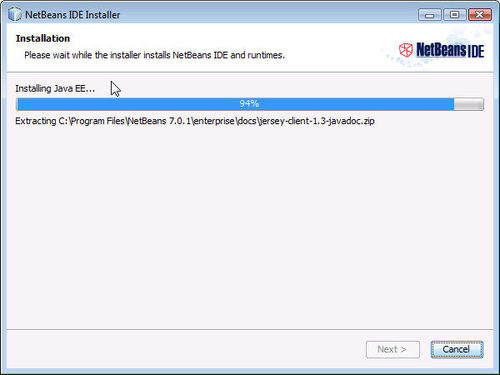Download the NetBeans 7.0.1 or the latest version of Java EE Installer for Windows .exe file from http://netbeans.org/downloads/index.html. Double-click on the .exe application. The NetBeans IDE 7.0.1 Installer initializes. The NetBeans IDE Java EE version comes embedded with the GlassFish Server and Tomcat. The GlassFish Server may be installed with NetBeans IDE or separately. As we already installed the standalone version of the Oracle GlassFish Server, deselect the checkbox for the GlassFish Sever and also deselect the checkbox for the Apache Tomcat server. Click on Next:
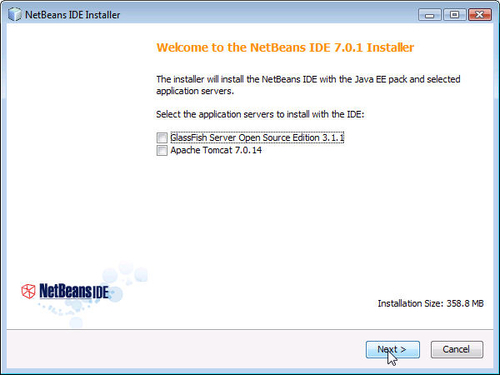
In the License Agreement window, select the checkbox to accept the agreement and click on Next. Accept the JUnit License Agreement and click on Next.
Choose the installation folder for NetBeans IDE 7.0.1 and JDK 1.7.0, and click on Next:
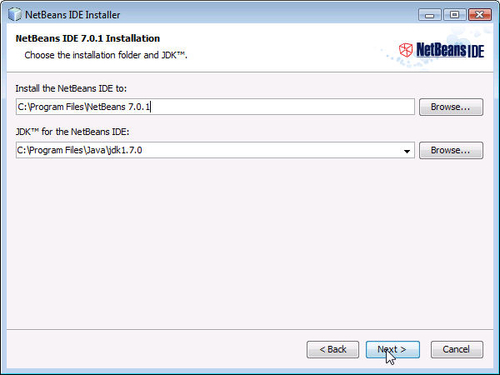
The Summary of the installation is then displayed. Click on Install:
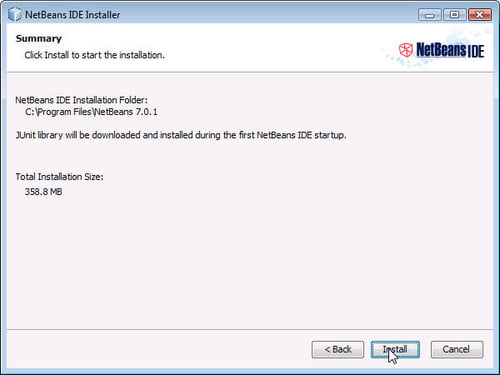
The installation of the NetBeans IDE and Java EE runtime environment begins: