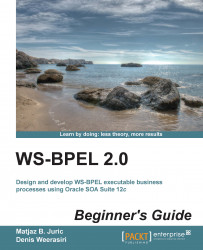To add the <wait> activity to the BookOrderManagementBPEL process, we need to do the following:
Open the
BookOrderManagementBPELprocess by double-clicking it in the process tree.Drag-and-drop the
<wait>activity from the Components palette to the BPEL process. You will find the<wait>activity under Basic Activities. Drop it immediately after the<invoke>activity of InvokeBookWarehousing and before the<invoke>activity of IncreaseCounter.Double-click the
<wait>activity. The Edit Wait dialog will open. Set the For Time as 2 seconds and rename the activity from Wait1 to Wait2sec: