As shown in the following screenshot, select Deploy from the JDeveloper menu and select the project:

Select Deploy to Application Server, as shown in the following screenshot:

Enter a Connection Name. For example, enter
Weblogic:
Ensure that you start Oracle SOA Suite WebLogic server and database servers. Enter the WebLogic console user ID and password in the next screen.
As shown in the following screenshot, enter the server details that you want to deploy the service to. In case of a development integration environment, you may plan to deploy to a remote server. Enter the remote server information:

Ensure that the domain name is correct in the preceding screen. Click on Next. As shown in the next screenshot, click on the Test Connection button for testing the WebLogic connection.
If the application server box is empty, then do the following:
Ensure that the WebLogic application server and SOA managed server instances is up and running
Connect to an external WebLogic application server for deploying the services by providing the server information
Click on Next. In case of errors, ensure that you can connect to the WebLogic console using an external browser. If you are using a proxy for your browser, ensure that you use it while connecting from JDeveloper as well. Update or remove the proxy setting to remove connection errors:

As shown in the following screenshot, the next screen will display a message that the creation of the connection is complete. Click on Finish:

Follow the steps and test the connections. Use default port numbers configured while creating the WebLogic domain using the Configuration Wizard. Once connected, JDeveloper will recognize WebLogic in the dialog box, as shown in the following screenshot:

The SOA BPEL process manager is required for deploying the BPEL service. If you receive the following dialog box, ensure that the SOA servers are running in the local server, otherwise proceed with selecting the SOA server and finish the application connection process:

JDeveloper shows the following successful validation message:

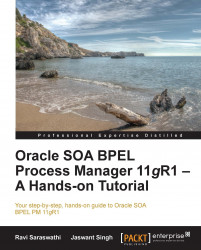
Oracle SOA BPEL Process Manager 11gR1 - A Hands-on Tutorial
Oracle SOA BPEL Process Manager 11gR1 - A Hands-on Tutorial
Overview of this book
BPEL, Business Process Execution Language is the definitive standard in writing and defining actions within business processes. Oracle BPEL Process Manager R1 is Oracle's latest offering, providing you with a complete end-to-end platform for the creation, implementation, and management of your BPEL business processes that are so important to your service-oriented architecture."Oracle SOA BPEL Process Manager 11gR1 – A Hands-on Tutorial" is your guide to BPEL design and development, SOA Suite platform troubleshooting, and engineering in a detailed step-by-step guide working real-world examples and case studies. Using industry-leading practices you will start by creating your first BPEL process and move onto configuring your processes, then invoking, orchestrating, and testing them. You will then learn how to use architect and design services using BPEL, performance tuning, integration, and security, as well as high availability, troubleshooting, and modeling for the future.
"Oracle SOA BPEL Process Manager 11gR1 – A Hands-on Tutorial" is your complete hands-on guide to Oracle SOA BPEL Process Manager 11g.
Table of Contents (20 chapters)
Oracle SOA BPEL Process Manager 11gR1 – A Hands-on Tutorial
Credits
About the Authors
Acknowledgement
About the Reviewers
www.PacktPub.com
Preface
 Free Chapter
Free Chapter
Creating Basic BPEL Processes
Configuring BPEL Processes
Invoking a BPEL Process
Orchestrating BPEL Services
Test and Troubleshoot SOA Composites
Architect and Design Services Using BPEL
Performance Tuning – Systems Running BPEL Processes
Integrating the BPEL Process Manager with Service Bus, Registry, and SOA Deployment
Securing a BPEL Process
Architecting High Availability for Business Services
The Future of Process Modeling
Troubleshooting Techniques
Index
Customer Reviews

