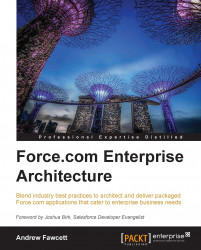Salesforce provides a website referred to as AppExchange, which lets prospective customers find, try out, and install applications built using Force.com. Applications listed here can also receive ratings and feedback. You can also list your mobile applications on this site as well.
Note
In this section, I will be using an AppExchange package that I already own. The package has already gone through the process to help illustrate the steps that are involved. For this reason, you do not need to perform these steps at this stage in the book; they can be revisited at a later phase in your development once you're happy to start promoting your application.
Once your package is known to AppExchange, each time you click on the Upload button on your released package (as described previously), you effectively create a private listing. Private listings are not visible to the public until you decide to make them so. It gives you the chance to prepare any relevant marketing details and pricing information while final testing is completed. Note that you can still distribute your package to other Salesforce users or even early beta or pilot customers without having to make your listing public.
In order to start building a listing, you need to log in to AppExchange using the login details you designated to your AppExchange Publishing Org (APO). Go to www.appexchange.com and click on Login in the banner at the top-right corner. This will present you with the usual Salesforce login screen. Once logged in, you should see something like this:
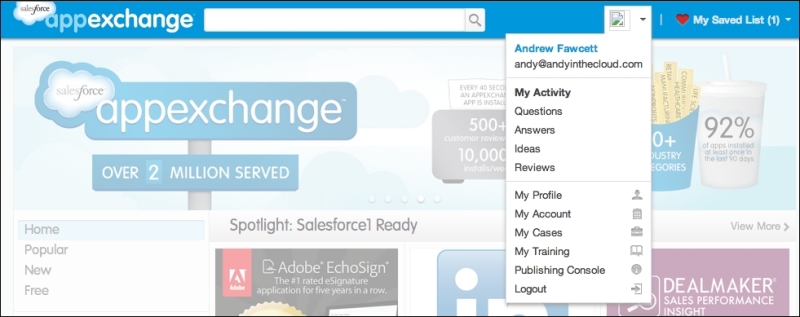
Select the Publishing Console option from the menu, then click on the Create New Listing button and complete the steps shown in the wizard to associate the packaging org with AppExchange; once completed, you should see it listed.
It's really important that you consistently log in to AppExchange using your APO user credentials. Salesforce will let you log in with other users. To make it easy to confirm, consider changing the user's display name to something like MyCompany Packaging.
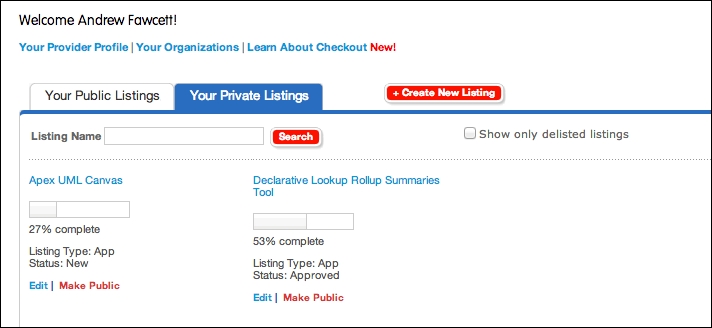
Though it is not a requirement to complete the listing steps, unless you want to try out the process yourself a little further to see the type of information required, you can delete any private listings that you created after you complete this book.
Tip
Downloading the example code
You can download the example code files for all Packt books you have purchased from your account at http://www.packtpub.com. If you purchased this book elsewhere, you can visit http://www.packtpub.com/support and register to have the files e-mailed directly to you.