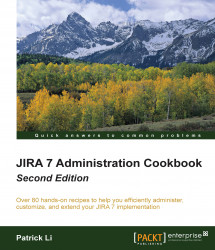In this recipe, we will look at how to troubleshoot problems related to notifications, such as determining whether and why a user is not receiving notifications for an issue.
Perform the following steps to troubleshoot notification problems in JIRA:
Navigate to Administration | Administration | Notification helper.
Select the user that is not receiving the notifications as expected.
Select the issue for which the user is expected to receive notifications.
Select the issue event that should trigger the notification.
Click on Submit to start troubleshooting.
You can also run the Notification Helper tool from the Admin menu while viewing an issue.
The Notification Helper tool works by looking at the notification scheme settings used by the project of the selected issue, and it verifies whether the selected user matches one of the notifications.
As shown in the following screenshot, the user, Christine Johnson, should not receive notifications...