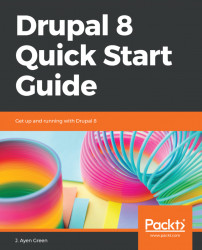Paragraphs is a contributed module, which means that it was developed by someone in the Drupal community and was contributed back to Drupal.org. It provides a way to create pre-formatted content that can be easily reused.
Once the files have been deposited in the correct folder, which is typically in /modules/contrib, we will enable it as we did Pathauto, via the Extend page at /admin/modules. You may receive a message indicating that the Entry Reference Revisions module must be enabled as well. Simply click Continue.
Navigate to Structure (/admin/structure) and you will see a new entry at the bottom of the list: Paragraphtypes. Click on it, which will bring you to the Paragraph types page at /admin/structure/paragraphs_type. You will see a message where a list would normally be indicating that there isn't a Paragraph type yet. So, let's create one.
Click on the +Add paragraph type button. We're going to create a paragraph type for an image and text, so in the Label text box let...