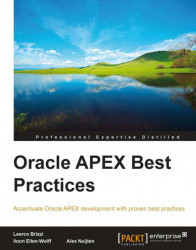After creating the workspace and users, it's the moment to use the User Interface Defaults possibilities in APEX—do not start building applications immediately. This option isn't used very much in practice, but it's a very useful utility. With User Interface Defaults, we populate initial values and control the appearance and behavior of items when using them in reports and items (in forms). User Interface Defaults can accelerate your development and result in less repetition of tasks in APEX. You can compare its possibilities with table and column properties in Oracle Designer.
User Interface Defaults don't work retroactively; they only apply to newly built objects. User Interface Defaults can provide consistency across multiple pages for all the applications in our workspace. It's also possible to export and import the User Interface Defaults, to use them in another workspace.
APEX provides two types of dictionaries for this purpose:
Attribute Dictionary
Table Dictionary
The Attribute Dictionary consists of a simple set of attributes. The definitions are matched only by column name, and a particular definition can be shared amongst several columns by creating synonyms.
In the Table Dictionary, the defaults are defined by table and column combinations. The Table Dictionary is more specific than the Attribute Dictionary, because more properties can be defined in this one. When processed during the use of a creation wizard for a region or item, an entry in the Table Dictionary takes priority over an entry in the Attribute Dictionary. On table level, we can define some region defaults. It's also possible to migrate the Table Dictionary to the more generic Attribute Dictionary. When migrating, you lose some default properties that don't exist in the Attribute Dictionary (for instance the list of values information).
Another functionality of the Table Dictionary is the use of Column Groups. Related columns within a table can be grouped together. In forms, these groups appear as separate regions and in the single row view of interactive reports.
User Interface Defaults can be defined at the workspace level. Follow these steps to get there:
On this screen, you'll see the Dashboard tab of the User Interface Defaults. You can also see the tabs for Table Dictionary and Attribute Dictionary.
The simplest way to start using User Interface Defaults is to synchronize the database tables with the Table Dictionary. New tables and columns from the database are added to the Data Dictionary that doesn't exist yet, as well as table and columns that don't exist in the database anymore as they are removed from the Table Dictionary.
After selecting a table entry, we see the following screen:
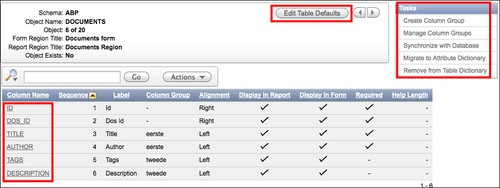
Column properties
On this screen, you can select a column to define the default properties or select Edit Table Defaults to define the region titles for this table. You will also see a list of tasks that you can perform. After selecting a column, we see the following screen. This is where the actual work will be done. You can see, for instance, the different sections for Form Defaults and Report and Tabular Form Defaults.
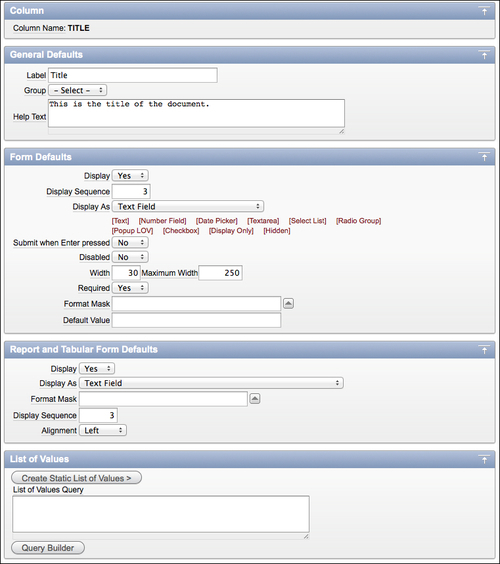
Defaults for the Table Dictionary
Tip
It's good practice to use the plural name of the table for the region name of reports. For the name of the region of a form, we can use the singular name of the table.
A disadvantage of the defined list of values information is the fact that they are defined at workspace level and not at application level, so they cannot be shared like the defined list of values in the shared components.
After filling in all the defaults for all the tables and columns in the Table Dictionary, we can define the Attribute Dictionary by migrating some Table Dictionary entries or defining new ones. In the following screen, you can see the properties that you can define in the Attribute Dictionary:
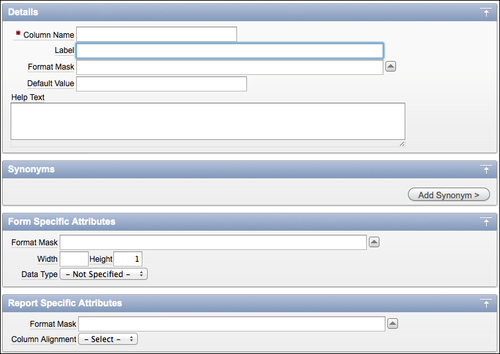
Defaults for the Attribute Dictionary
Besides the property screen for the Attribute Dictionary, we can also use a grid edit to define the defaults easily.