Overview of this book
Have you ever wanted to create real-world database applications? In this book you're not only getting APEX best practices, but will also take into account the total environment of an APEX application and benefit from it."Oracle APEX Best Practices" will guide you through the development of real-world applications. It will give you a broader view of APEX. The various aspects include setting up APEX environment, testing and debugging, security, and getting the best out of SQL and PL/SQL.In six distinct chapters you will learn about different features of Oracle APEX as well as SQL and PL/SQL.Do you maximize the capabilities of Oracle APEX? Do you use all the power that SQL and PL/SQL have to offer? Do you want to learn how to build a secure, fully functional application? Then this is the book you'll need. "Oracle APEX: Best Practices" is where practical development begins!
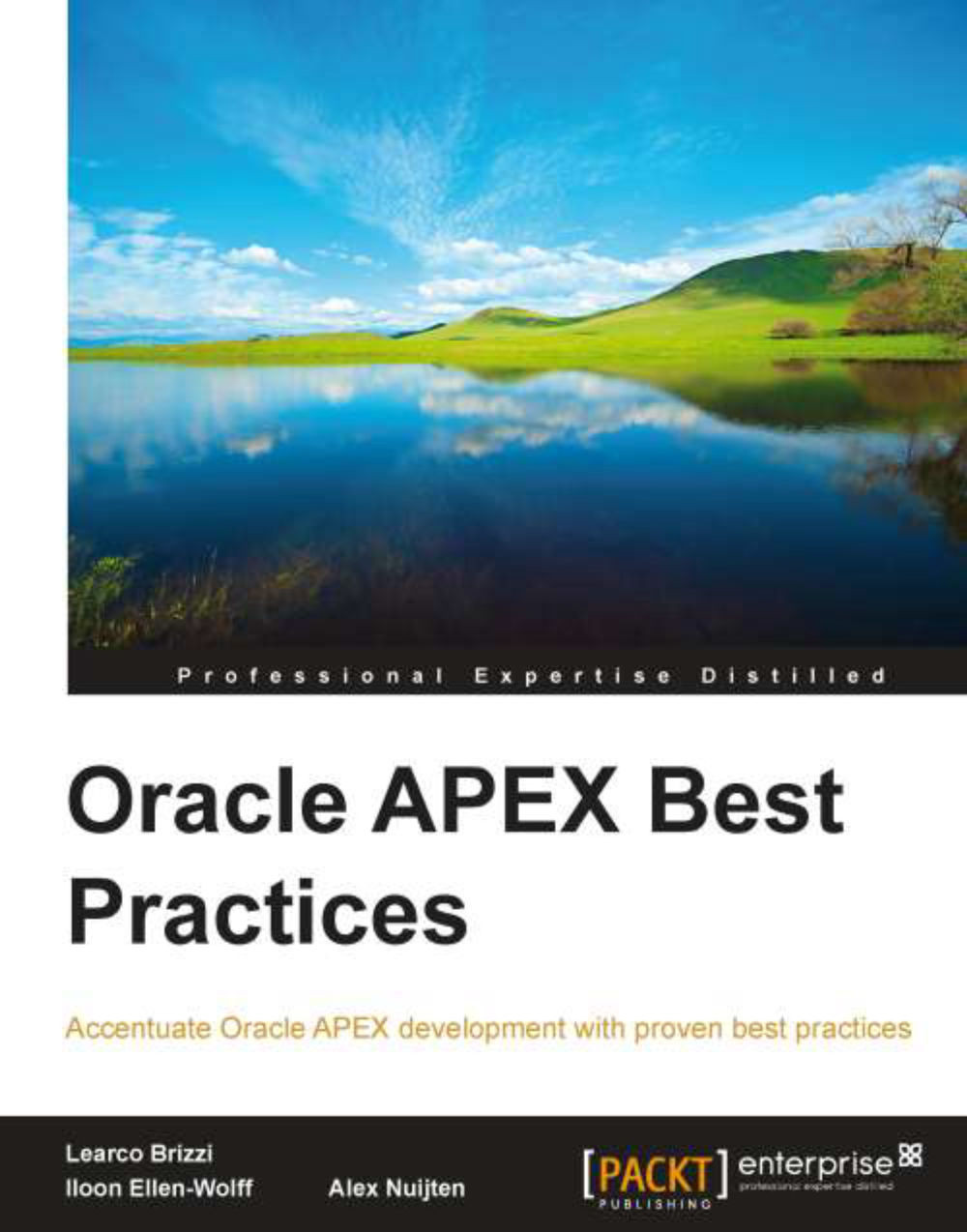
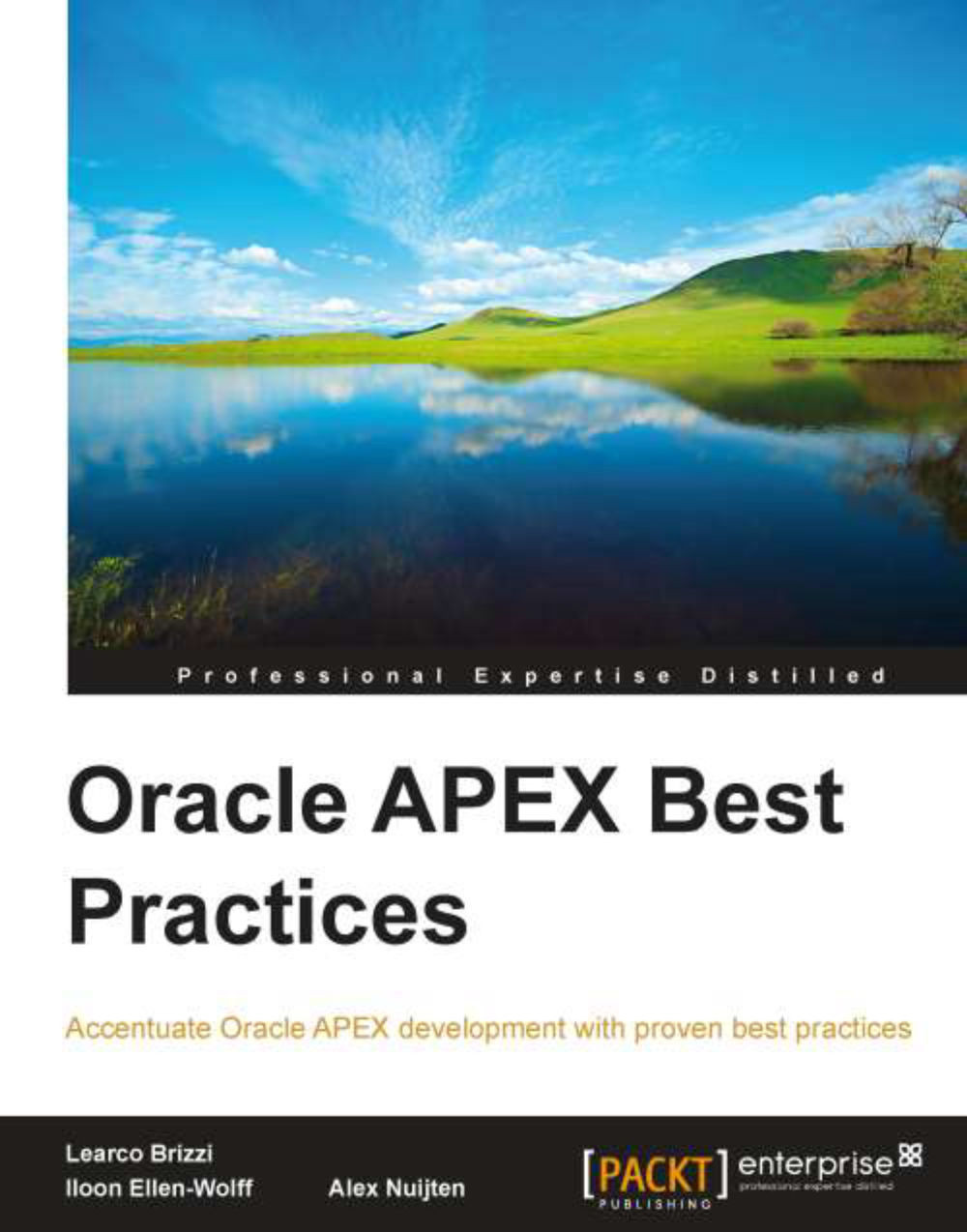
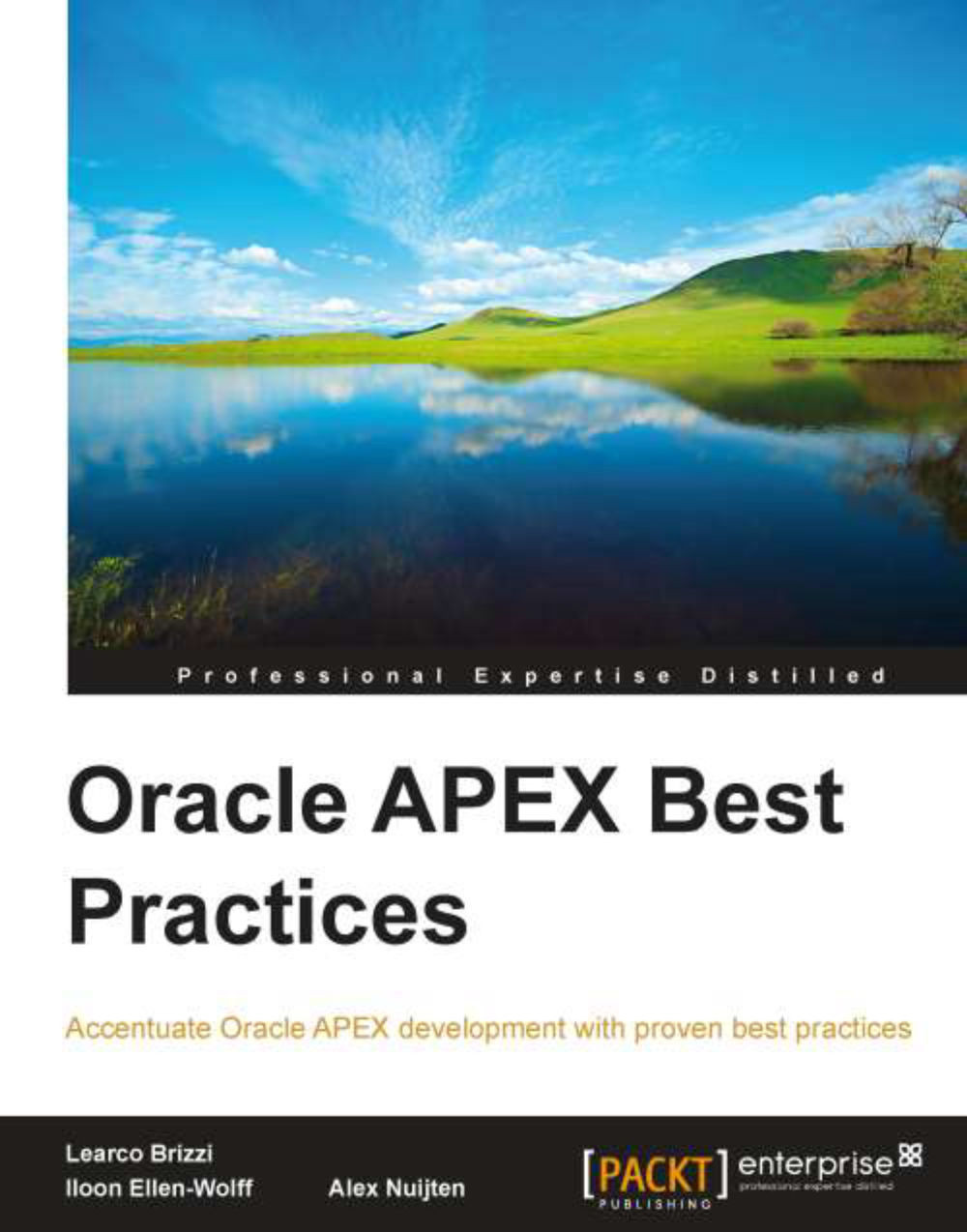
 Free Chapter
Free Chapter

