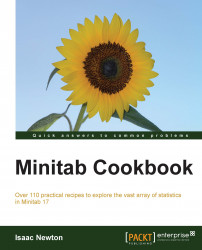If statements can be useful tools in extracting information from a column or in reformatting data. Here, we will recode the values in the pulse worksheet.
In the pulse dataset, the C4 smokes column indicates if an individual is a smoker. 1 indicates a regular smoker and 2 stands for those who do not smoke. We will use an if statement to replace the numeric values for smokers and nonsmokers.
The data used here is one of the example files that come with Minitab. Open the pulse.mtw worksheet from the sample Minitab data folder by going to the File menu and clicking on Open Worksheet. Select the icon Look in Minitab Sample Data folder.

The following instructions will convert the values of 1 and 2 in the Smokes column to Smokes and Non-Smoker
Go to the Calc menu and select Calculator.
In Store result in variable, enter the column
Smokes.In the Expression text box, enter
IF('Smokes' = 1, "Smoker", "Non-Smoker").
Click on OK.
An if statement is entered in the following format: IF(Logical statement, TRUE, FALSE); the value entered after the first comma being the true for the statement. Numeric values for the response are entered purely as numbers without any double quotes. Text is always entered inside double quotes, for example, "True". Column names are used with single quotes, for example, 'Pulse1'.
Note
Column names can be typed, double-clicked, or selected in the column from the available list on the left of the dialog box. While single quotes are used to denote columns, they are not always necessary. A column name, that is, a single name without special characters or spaces in the name does not need to be referred to with single quotes. The column Ran can be used as Ran or 'Ran'. Selecting a column from the list will automatically enter single quotes where necessary.
The IF statements can be generalized to multiple IF conditions very simply. A general IF statement would have the following syntax:
IF(Statement1, True1, Statement2, True2… StatementN, TrueN, False)
When identifying missing values in the worksheet, the code must be used as the first statement. These values can be identified with the code Miss() or '*'.
For example, the following will identify a missing result in the Smokes column as Unknown, 1 as Smoker, and all others as Non-Smoker:
IF('Smokes' = '*', "Unknown", 'Smokes' = 1, "Smoker", "Non-Smoker")