Spark supports application development in Scala, Java, Python, and R. In this book, Scala, Python, and R, are used. Here is the reason behind the choice of the languages for the examples in this book. The Spark interactive shell, or REPL, allows the user to execute programs on the fly just like entering OS commands on a terminal prompt and it is available only for the languages Scala, Python and R. REPL is the best way to try out Spark code before putting them together in a file and running them as applications. REPL helps even the experienced programmer to try and test the code and thus facilitates fast prototyping. So, especially for beginners, using REPL is the best way to get started with Spark.
As a pre-requisite to Spark installation and to do Spark programming in Python and R, both Python and R are to be installed prior to the installation of Spark.
Visit https://www.python.org for downloading and installing Python for your computer. Once the installation is complete, make sure that the required binaries are in the OS search path and the Python interactive shell is coming up properly. The shell should display some content similar to the following:
$ python
Python 3.5.0 (v3.5.0:374f501f4567, Sep 12 2015, 11:00:19)
[GCC 4.2.1 (Apple Inc. build 5666) (dot 3)] on darwin
Type "help", "copyright", "credits" or "license" for more information.
>>>
For charting and plotting, the matplotlib library is being used.
Note
Python version 3.5.0 is used as a version of choice for Python. Even though Spark supports programming in Python version 2.7, as a forward looking practice, the latest and most stable version of Python available is used. Moreover, most of the important libraries are getting ported to Python version 3.x as well.
Visit http://matplotlib.org for downloading and installing the library. To make sure that the library is installed properly and that charts and plots are getting displayed properly, visit the http://matplotlib.org/examples/index.html page to pick up some example code and see that your computer has all the required resources and components for charting and plotting. While trying to run some of these charting and plotting samples, in the context of the import of the libraries in Python code, there is a possibility that it may complain about the missing locale. In that case, set the following environment variables in the appropriate user profile to get rid of the error messages:
export LC_ALL=en_US.UTF-8
export LANG=en_US.UTF-8
Visit https://www.r-project.org for downloading and installing R for your computer. Once the installation is complete, make sure that the required binaries are in the OS search path and the R interactive shell is coming up properly. The shell should display some content similar to the following:
$ r
R version 3.2.2 (2015-08-14) -- "Fire Safety"
Copyright (C) 2015 The R Foundation for Statistical Computing
Platform: x86_64-apple-darwin13.4.0 (64-bit)
R is free software and comes with ABSOLUTELY NO WARRANTY.
You are welcome to redistribute it under certain conditions.
Type 'license()' or 'licence()' for distribution details.
Natural language support but running in an English locale
R is a collaborative project with many contributors.
Type 'contributors()' for more information and
'citation()' on how to cite R or R packages in publications.
Type 'demo()' for some demos, 'help()' for on-line help, or
'help.start()' for an HTML browser interface to help.
Type 'q()' to quit R.
[Previously saved workspace restored]
>
Spark installation can be done in many different ways. The most important pre-requisite for Spark installation is that the Java 1.8 JDK is installed in the system and the JAVA_HOME environment variable is set to point to the Java 1.8 JDK installation directory. Visit http://spark.apache.org/downloads.html for understanding, choosing, and downloading the right type of installation for your computer. Spark version 2.0.0 is the version of choice for following the examples given in this book. Anyone who is interested in building and using Spark from the source code should visit: http://spark.apache.org/docs/latest/building-spark.html for the instructions. By default, when you build Spark from the source code, it will not build the R libraries for Spark. For that, the SparkR libraries have to be built and the appropriate profile has to be included while building Spark from source code. The following command shows how to include the profile required to build the SparkR libraries:
$ mvn -DskipTests -Psparkr clean package
Once the Spark installation is complete, define the following environment variables in the appropriate user profile:
export SPARK_HOME=<the Spark installation directory>
export PATH=$SPARK_HOME/bin:$PATH
If there are multiple versions of Python executables in the system, then it is better to explicitly specify the Python executable to be used by Spark in the following environment variable setting:
export PYSPARK_PYTHON=/usr/bin/python
In the $SPARK_HOME/bin/pyspark script, there is a block of code that determines the Python executable to be used by Spark:
# Determine the Python executable to use if PYSPARK_PYTHON or PYSPARK_DRIVER_PYTHON isn't set:
if hash python2.7 2>/dev/null; then
# Attempt to use Python 2.7, if installed:
DEFAULT_PYTHON="python2.7"
else
DEFAULT_PYTHON="python"
fi
So, it is always better to explicitly set the Python executable for Spark, even if there is only one version of Python available in the system. This is a safeguard to prevent unexpected behavior when an additional version of Python is installed in the future.
Once all the preceding steps are completed successfully, make sure that all the Spark shells for the languages Scala, Python, and R are working properly. Run the following commands on the OS terminal prompt and make sure that there are no errors and that content similar to the following is getting displayed. The following set of commands is used to bring up the Scala REPL of Spark:
$ cd $SPARK_HOME
$ ./bin/spark-shellUsing Spark's default log4j profile: org/apache/spark/log4j-defaults.properties
Setting default log level to "WARN".
To adjust logging level use sc.setLogLevel(newLevel).
16/06/28 20:53:48 WARN NativeCodeLoader: Unable to load native-hadoop library for your platform... using builtin-java classes where applicable
16/06/28 20:53:49 WARN SparkContext: Use an existing SparkContext, some configuration may not take effect.
Spark context Web UI available at http://192.168.1.6:4040
Spark context available as 'sc' (master = local[*], app id = local-1467143629623).
Spark session available as 'spark'.
Welcome to
____ __
/ __/__ ___ _____/ /__
_\ \/ _ \/ _ `/ __/ '_/
/___/ .__/\_,_/_/ /_/\_\ version 2.0.1
/_/
Using Scala version 2.11.8 (Java HotSpot(TM) 64-Bit Server VM, Java 1.8.0_66)
Type in expressions to have them evaluated.
Type :help for more information.
scala>
scala>exit
In the preceding display, verify that the JDK version, Scala version, and Spark version are correct as per the settings in the computer in which Spark is installed. The most important point to verify is that no error messages are displayed.
The following set of commands is used to bring up the Python REPL of Spark:
$ cd $SPARK_HOME
$ ./bin/pyspark
Python 3.5.0 (v3.5.0:374f501f4567, Sep 12 2015, 11:00:19)
[GCC 4.2.1 (Apple Inc. build 5666) (dot 3)] on darwin
Type "help", "copyright", "credits" or "license" for more information.
Using Spark's default log4j profile: org/apache/spark/log4j-defaults.properties
Setting default log level to "WARN".
To adjust logging level use sc.setLogLevel(newLevel).
16/06/28 20:58:04 WARN NativeCodeLoader: Unable to load native-hadoop library for your platform... using builtin-java classes where applicable
Welcome to
____ __
/ __/__ ___ _____/ /__
_\ \/ _ \/ _ `/ __/ '_/
/__ / .__/\_,_/_/ /_/\_\ version 2.0.1
/_/
Using Python version 3.5.0 (v3.5.0:374f501f4567, Sep 12 2015 11:00:19)
SparkSession available as 'spark'.
>>>exit()
In the preceding display, verify that the Python version, and Spark version are correct as per the settings in the computer in which Spark is installed. The most important point to verify is that no error messages are displayed.
The following set of commands are used to bring up the R REPL of Spark:
$ cd $SPARK_HOME
$ ./bin/sparkR
R version 3.2.2 (2015-08-14) -- "Fire Safety"
Copyright (C) 2015 The R Foundation for Statistical Computing
Platform: x86_64-apple-darwin13.4.0 (64-bit)
R is free software and comes with ABSOLUTELY NO WARRANTY.
You are welcome to redistribute it under certain conditions.
Type 'license()' or 'licence()' for distribution details.
Natural language support but running in an English locale
R is a collaborative project with many contributors.
Type 'contributors()' for more information and
'citation()' on how to cite R or R packages in publications.
Type 'demo()' for some demos, 'help()' for on-line help, or
'help.start()' for an HTML browser interface to help.
Type 'q()' to quit R.
[Previously saved workspace restored]
Launching java with spark-submit command /Users/RajT/source-code/spark-source/spark-2.0/bin/spark-submit "sparkr-shell" /var/folders/nf/trtmyt9534z03kq8p8zgbnxh0000gn/T//RtmphPJkkF/backend_port59418b49bb6
Using Spark's default log4j profile: org/apache/spark/log4j-defaults.properties
Setting default log level to "WARN".
To adjust logging level use sc.setLogLevel(newLevel).
16/06/28 21:00:35 WARN NativeCodeLoader: Unable to load native-hadoop library for your platform... using builtin-java classes where applicable
Welcome to
____ __
/ __/__ ___ _____/ /__
_\ \/ _ \/ _ `/ __/ '_/
/___/ .__/\_,_/_/ /_/\_\ version 2.0.1
/_/
Spark context is available as sc, SQL context is available as sqlContext
During startup - Warning messages:
1: 'SparkR::sparkR.init' is deprecated.
Use 'sparkR.session' instead.
See help("Deprecated")
2: 'SparkR::sparkRSQL.init' is deprecated.
Use 'sparkR.session' instead.
See help("Deprecated")
>q()
In the preceding display, verify that the R version and Spark version are correct as per the settings in the computer in which Spark is installed. The most important point to verify is that no error messages are displayed.
If all the REPL for Scala, Python, and R are working fine, it is almost certain that the Spark installation is good. As a final test, run some of the example programs that came with Spark and make sure that they are giving proper results close to the results shown below the commands and not throwing any error messages in the console. When these example programs are run, apart from the output shown below the commands, there will be lot of other messages displayed in the console. They are omitted to focus on the results:
$ cd $SPARK_HOME
$ ./bin/run-example SparkPi
Pi is roughly 3.1484
$ ./bin/spark-submit examples/src/main/python/pi.py
Pi is roughly 3.138680
$ ./bin/spark-submit examples/src/main/r/dataframe.R
root
|-- name: string (nullable = true)
|-- age: double (nullable = true)
root
|-- age: long (nullable = true)
|-- name: string (nullable = true)
name
1 Justin
Most of the code that is going to be discussed in this book can be tried and tested in the appropriate REPL. But the proper Spark application development is not possible without some basic build tools. As a bare minimum requirement, for developing and building Spark applications in Scala, the Scala build tool (sbt) is a must. Visit http://www.scala-sbt.org for downloading and installing sbt.
Maven is the preferred build tool for building Java applications. This book is not talking about Spark application development in Java, but it is good to have Maven also installed in the system. Maven will come in handy if Spark is to be built from source. Visit https://maven.apache.org for downloading and installing Maven.
There are many Integrated Development Environments (IDEs) available for Scala as well as Java. It is a personal choice, and the developer can choose the tool of his/her choice for the language in which he/she is developing Spark applications.
Spark REPL for Scala is a good start to get into the prototyping and testing of some small snippets of code. But when there is a need to develop, build, and package Spark applications in Scala, it is good to have sbt-based Scala projects and develop them using a supported IDE, including but not limited to Eclipse or IntelliJ IDEA. Visit the appropriate website for downloading and installing the preferred IDE for Scala.
Notebook style application development tools are very common these days among data analysts and researchers. This is akin to a lab notebook. In a typical lab notebook, there will be instructions, detailed descriptions, and steps to follow to conduct an experiment. Then the experiments are conducted. Once the experiments are completed, there will be results captured in the notebook. If all these constructs are combined together and fit into the context of a software program and modeled in a lab notebook format, there will be documentation, code, input, and the output generated by running the code. This will give a very good effect, especially if the programs generate a lot of charts and plots.
Tip
For those who are not familiar with notebook style application development IDEs, there is a very nice article entitled Interactive Notebooks: Sharing the Code that can be read from http://www.nature.com/news/interactive-notebooks-sharing-the-code-1.16261. As an optional software development IDE for Python, the IPython notebook is described in the following section. After the installation, get yourself familiar with the tool before getting into serious development with it.
In the case of Spark application development in Python, IPython provides an excellent notebook-style development tool, which is a Python language kernel for Jupyter. Spark can be integrated with IPython, so that when the Spark REPL for Python is invoked, it will start the IPython notebook. Then, create a notebook and start writing code in the notebook just like the way commands are given in the Spark REPL for Python. Visit http://ipython.org to download and install the IPython notebook. Once the installation is complete, invoke the IPython notebook interface and make sure that some example Python code is running fine. Invoke commands from the directory from where the notebooks are stored or where the notebooks are to be stored. Here, the IPython notebook is started from a temporary directory. When the following commands are invoked, it will open up the web interface and from there create a new notebook by clicking the New drop-down box and picking up the appropriate Python version.
The following screenshot shows how to combine a markdown style documentation, a Python program, and the generated output together in an IPython notebook:
$ cd /Users/RajT/temp
$ ipython notebook
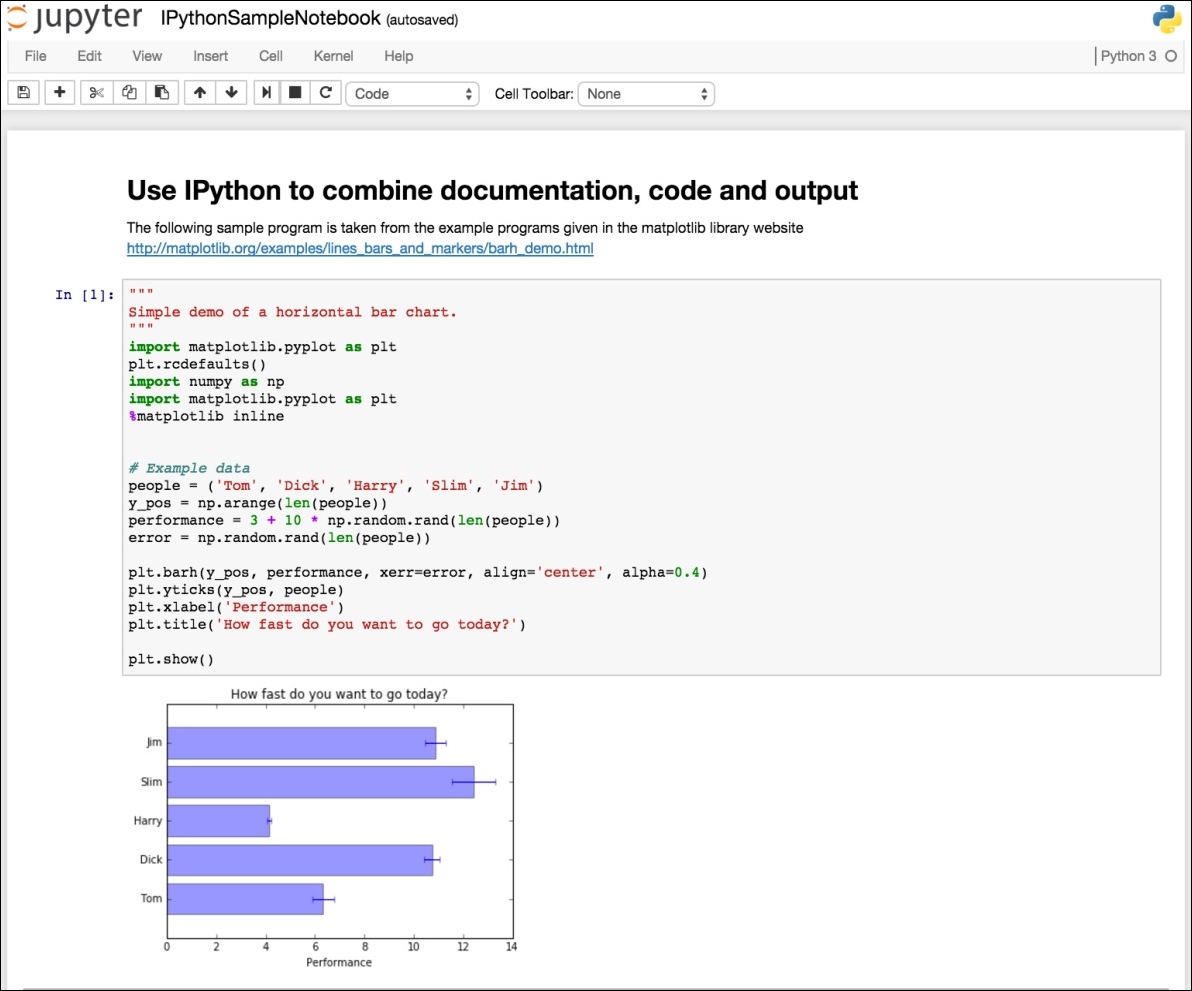
Figure 6
Figure 6 shows how the IPython notebook can be used to write simple Python programs. The IPython notebook can be configured as a shell of choice for Spark, and when the Spark REPL for Python is invoked, it will start up the IPython notebook and Spark application development can be done using IPython notebook. To achieve that, define the following environment variables in the appropriate user profile:
export PYSPARK_DRIVER_PYTHON=ipython
export PYSPARK_DRIVER_PYTHON_OPTS='notebook'
Now, instead of invoking the IPython notebook from the command prompt, invoke the Spark REPL for Python. Just like what has been done before, create a new IPython notebook and start writing Spark code in Python:
$ cd /Users/RajT/temp
$ pyspark
Take a look at the following screenshot:
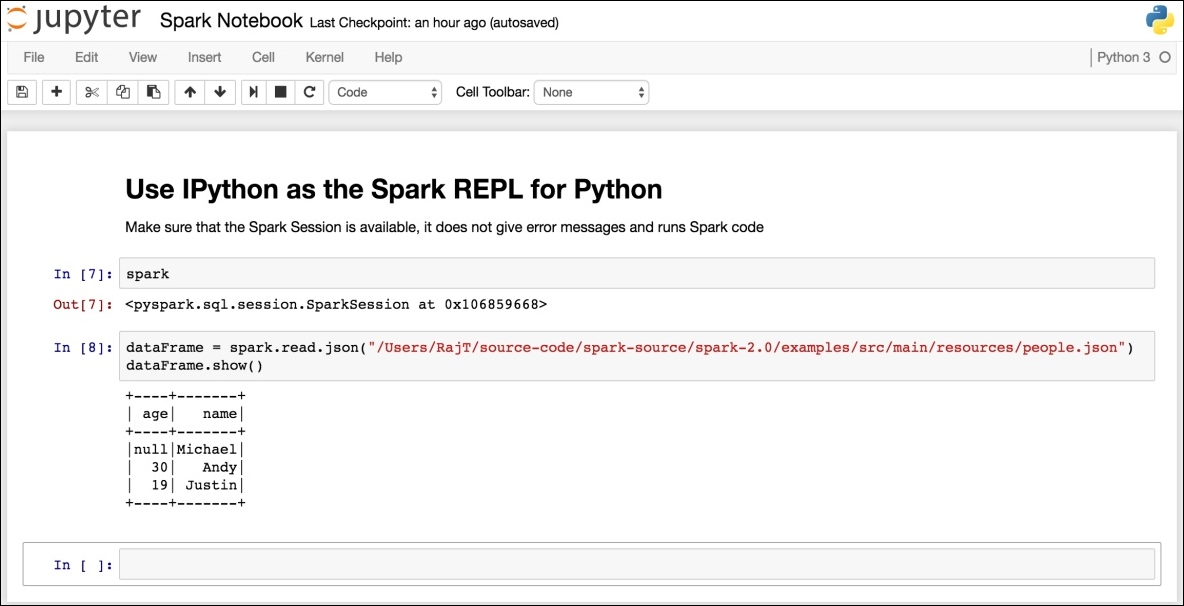
Figure 7
Among the R user community, the preferred IDE for R is the RStudio. RStudio can be used to develop Spark applications in R as well. Visit https://www.rstudio.com to download and install RStudio. Once the installation is complete, before running any Spark R code, it is mandatory to include the SparkR libraries and set some variables to make sure that the Spark R programs are running smoothly from RStudio. The following code snippet does that:
SPARK_HOME_DIR <- "/Users/RajT/source-code/spark-source/spark-2.0"
Sys.setenv(SPARK_HOME=SPARK_HOME_DIR)
.libPaths(c(file.path(Sys.getenv("SPARK_HOME"), "R", "lib"), .libPaths()))
library(SparkR)
spark <- sparkR.session(master="local[*]")
In the preceding R code, change the SPARK_HOME_DIR variable definition to point to the directory where Spark is installed. Figure 8 shows a sample run of the Spark R code from RStudio:
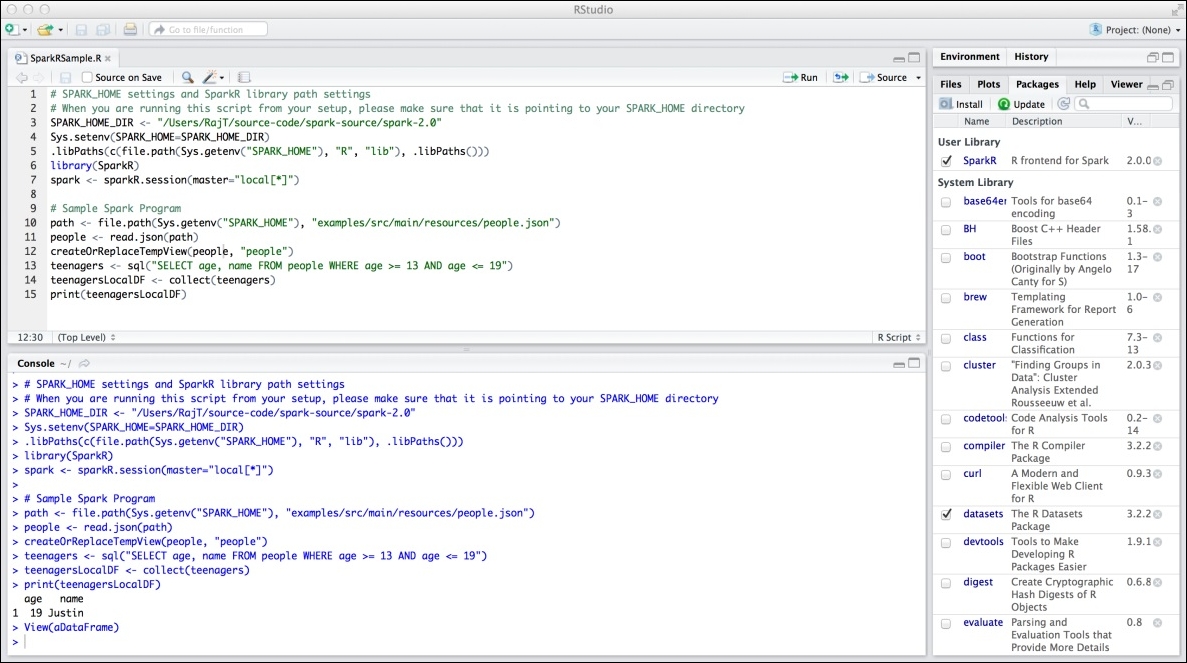
Figure 8
Once all the required software is installed, configured, and working as per the details given previously, the stage is set for Spark application development in Scala, Python, and R.
Apache Zeppelin is another promising project that is getting incubated right now. It is a web-based notebook similar to Jupyter but supporting multiple languages, shells, and technologies through its interpreter strategy enabling Spark application development inherently. Right now it is in its infant stage, but it has a lot of potential to become one of the best notebook-based application development platforms. Zeppelin has very powerful built-in charting and plotting capabilities using the data generated by the programs written in the notebook.
Zeppelin is built with high extensibility having the ability to plug in many types of interpreters using its Interpreter Framework. End users, just like any other notebook-based system, enter various commands in the notebook interface. These commands are to be processed by some interpreter to generate the output. Unlike many other notebook-style systems, Zeppelin supports a good number of interpreters or backends out of the box such as Spark, Spark SQL, Shell, Markdown, and many more. In terms of the frontend, again it is a pluggable architecture, namely, the Helium Framework. The data generated by the backend is displayed by the frontend components such as Angular JS. There are various options to display the data in tabular format, raw format as generated by the interpreters, charts, and plots. Because of the architectural separation of concerns such as the backend, the frontend, and the ability to plug in various components, it is a great way to choose heterogeneous components for the right job. At the same time, it integrates very well to provide a harmonious end-user-friendly data processing ecosystem. Even though there is pluggable architecture capability for various components in Zeppelin, the visualizations are limited. In other words, there are only a few charting and plotting options available out of the box in Zeppelin. Once the notebooks are working fine and producing the expected results, typically, the notebooks are shared with other people and for that, the notebooks are to be persisted. Zeppelin is different again here and it has a highly versatile notebook storage system. The notebooks can be persisted to the filesystem, Amazon S3, or Git, and other storage targets can be added if required.
Platform as a Service (PaaS) has been evolving over the last couple of years since the massive innovations happening around Cloud as an application development and deployment platform. For software developers, there are many PaaS platforms available delivered through Cloud, which obviates the need for them to have their own application development stack. Databricks has introduced a Cloud-based big data platform in which users can have access to a notebook-based Spark application development interface in conjunction with micro-cluster infrastructure to which the Spark applications can be submitted. There is a community edition as well, catering to the needs of a wider development community. The biggest advantage of this PaaS platform is that it is a browser-based interface and users can run their code against multiple versions of Spark and on different types of clusters.



