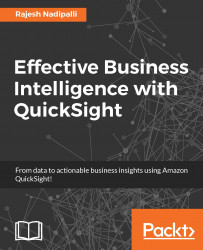The first thing you will see in the QuickSight app is a list of dashboards that you are authorized to see with their respective links to a detailed view for easy access. If you don't see this dashboard list, then click on the Dashboards icon from the menu at the bottom of your mobile device, as shown in the following screenshot:
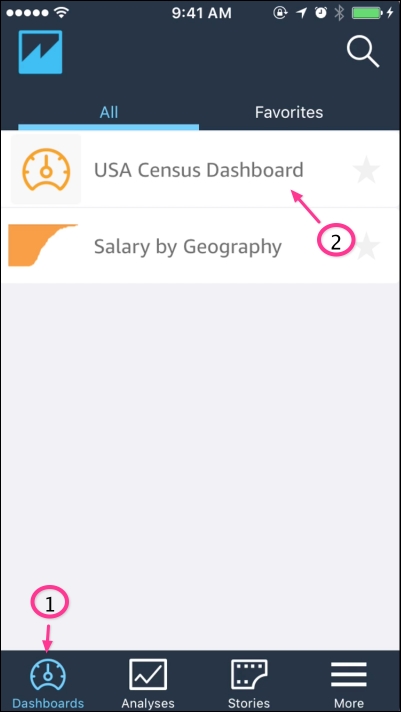
Figure 6.2: Accessing dashboards
You will now see the list of dashboards associated with your user ID. In the next few sections, we will review how to navigate to other dashboard features.
From the dashboard listing, select USA Census Dashboard, which will then redirect you to the detailed dashboard view. In the detailed dashboard view, you will see all visuals that are part of that dashboard. You can click on the arrow to the extreme top right of each visual to open the specific chart in full screen mode, as shown in the following screenshot. In the scatter plot analysis shown here, you can further click on any of the dots...