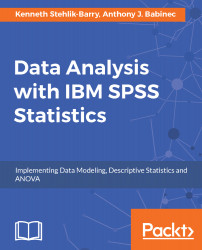Use the SAVE command to save a data file in the IBM SPSS Statistics format, which contains data plus a dictionary. The dictionary contains a name for each variable, plus variable metadata (variable properties) such as assigned variable labels, value labels, missing values, and formats. As an aside, the dictionary also contains text that was specified on the DOCUMENTS command, if this command is used.
To save the data file along with variable properties from the menus, specify as follows:
File | Save
This brings up the Save Data As dialog box:
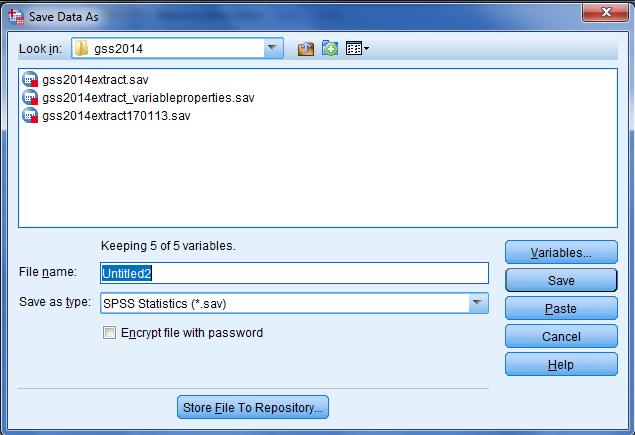
At a minimum, specify the folder in which you wish to save the file, along with a filename. Then press either Paste to paste the syntax or Save to write the file to disk. In addition, you can use the Variables… button to select variables to keep or drop.
Here is an example of the pasted syntax:
SAVE...