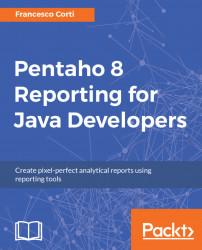Including dynamic images in your Pentaho report is useful, because in that way you can add logos, and graphics in general, that may change according to a data source. As an example, we can imagine a report changing its logo depending on the department of the user or the image of a product in a product list.
To add dynamic images to your report, use the image-field icon (

) from the Report Designer palette and place it in your report. The content field accepts different types of image inputs for rendering. By double-clicking on the element, you can edit the source pointing to the right field of your dataset. If you have a field that contains a URL or file system location to your image, the image-field element will render the specified image.