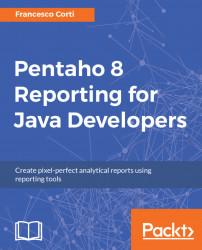Including static images in your Pentaho report is useful, because in that way you can add logos, and graphics in general, to make the final result more appealing for the users.
To include static images in your report, select the image icon (

) from the Report Designer palette and place it into your report. Double-click on the element, or right-click on it by selecting Edit Content, to bring up a resource dialog where you can browse to the specific file location. You may select the Link to option to link an external resource, or you may select Embed to include the image in the .prpt file.