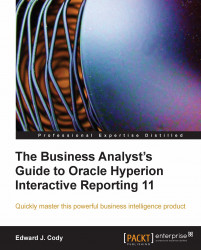A data model is created in the Query section of the document. A new Query section is added to the document by selecting the New Query item from the Insert Menu. When a new query is inserted into the document, the Insert Query window shown in the following screenshot appears for the selection of the database connection to use in the new query.
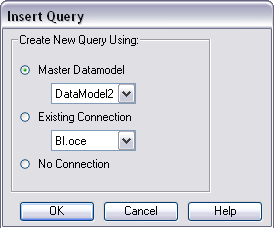
The Insert Query menu shows three options. The first option appears if the developer of the document created a Master Datamodel section in the document. The master data model, typically created by developers, is used to centralize a model for reuse across queries and documents. The section is locked from editing directly in the Query section, and access must be granted to the Data Model section to edit a master data model. Selecting the model of interest from the drop-down box and clicking on OK will insert a new query using the master data model selected. If no master data models exist in the document, only the Existing Connection...