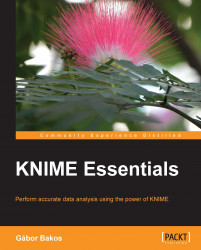In the KNIME Labs Extensions (available from the main KNIME update site) you can install the KNIME Open Street Map Integration in order to visualize spatial data.
This extension contains two nodes, OSM Map View and OSM Map to Image. The first one is the interactive, you can browse the map and check the data points (the tooltips can give details about them), think find the distribution of interesting points by HiLiting them. (HiLiting cannot be done using these nodes, but you can select area "blindly" if you use a Scatter Plot with the longitude and latitude information.)
Both nodes require coordinates to be in the range of -90 to 90 for latitude and -180 to 180 for longitude if there is an input table (which is optional). The image node's configuration includes a map to select which area should be visible on the resulting image, the configuration for the coordinates is on the Map Marker tab.
In the OSM Map View, you can browse by holding the right mouse button down and moving...