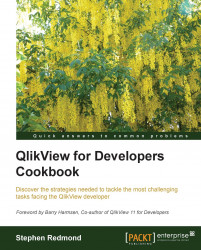Within QlikView, there is the possibility of displaying a secondary X-axis in a bar chart. This can be useful for displaying some hierarchical data, for example, year and month. In fact, it only really works where there is a strict hierarchy such as this. Each of the secondary values would exist in each of the primary values (as each month occurs in each year).
Load the following script:
CrossTable(Year, Sales)
LOAD * INLINE [
Month, 2011, 2012, 2013
1, 123, 233, 376
2, 423, 355, 333
3, 212, 333, 234
4, 344, 423
5, 333, 407
6, 544, 509
7, 634, 587
8, 322, 225
9, 452, 523
10, 478, 406
11, 679, 765
12, 521, 499
];Follow these steps to create a bar chart with a secondary dimension:
Create a new bar chart with
YearandMonthas dimensions and the expression:Sum(Sales)

Edit the chart and add a second expression with just a value of 0:

A new legend will appear.
Open the properties and go to the Presentation tab. Deselect the Show Legend option:

Note that all subvalues (months) are displayed under all the primary values (years).

Edit the properties of the chart and go to the Axes tab. Set the Secondary Dimension Labels to the / option as shown in the following screenshot:

Note that the labels for the secondary dimension are now at an angle:

QlikView will automatically add the secondary dimension to a bar chart when:
There are more than two dimensions
There are two dimensions and there are two or more bar expressions
If there are two expressions, the bars will automatically stack. By setting an expression with a value of 0, the second bars will not appear. However, we do need to remove the legend.
This can be useful in a number of situations. However, as previously noted, the two dimensions must be in a strict hierarchy. If there are values that don't exist under all the primary dimensions, they will be represented under all of them anyway and that may not achieve the results that you were hoping for.