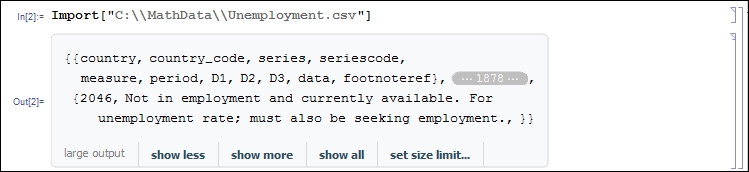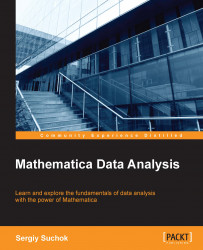In order to import data into Mathematica, the Import function is used. Let's see how this feature is used in practice.
If you need to simply import the file, you can do it as follows:
Import["file_name"]
However, in practice, it is much more useful to use additional parameters of this function. Let's consider the following example.
Let's suppose we need to import the data on unemployment. We will take the information from the http://unstats.un.org/unsd/mbs/app/DataSearchTable.aspx page in the Topic list, select EMPLOYMENT, UNEMPLOYMENT AND EARNINGS and in the Table list select 11 Unemployment. Then, select all the countries with the Shift button. After that download data by clicking on the Get data button and then clicking on the Download in CSV button, and save it into the C:\MathData\Unemployment.csv file.
In order to import data, let's select the Import function: