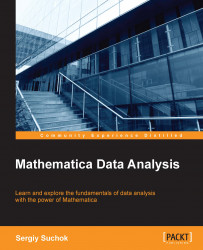In Mathematica, it is very convenient to transfer the formulas that you have used in other notebooks. This is done using the ImportNotebook function.
For example, let's create a new document using the CreateDocument function:
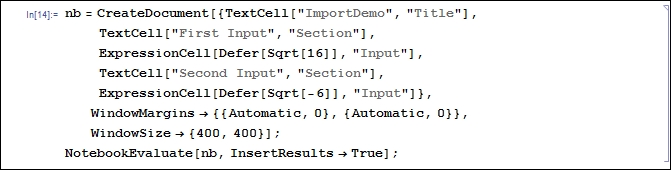
We have created a document in which there are only two cells to calculate—the root of 16 and the root of -6. This is a test example to demonstrate the function's capabilities. As a result, we get the following notebook:
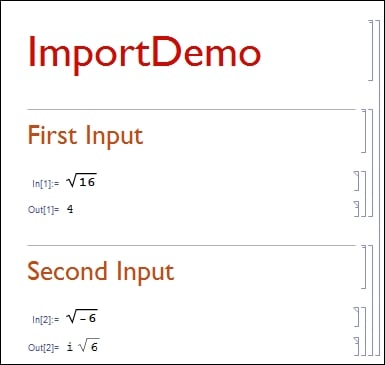
Let's consider import options with the help of the NotebookImport function. In order to import all the notebook's parameters, just call NotebookImport with the "_" parameter:

In order to convert the values to text, you can use the _->"Text" rule:
Note
Arrows and double square brackets are input with the help of the following combination of keys: Esc - >Esc.

Let's use the "Input" parameter to get a list of cells with input data:

To import only the computed cells, you need to use the "Input" -> "InputText"...