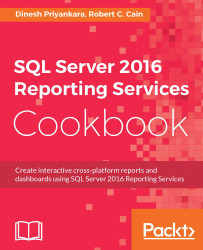Our dashboard has come a long way. We've assembled it and tied it to real data on the back end. But we can still do a bit more to make the report look nicer.
Each report has a set of graphical elements properties that can be set to alter the appearance of each element even more. In this recipe, we'll see how to update the properties for each of our report elements to make it look even nicer.
As before, this recipe picks up where the previous one left off. If you don't have Report 06-01 ready, open it or create it so that you can follow along.
Go to the Layout tab.
In the designer area, click on Time chart 1 in the upper left.
At the bottom, under the designer area, the Visual properties for Time chart 1 should appear.
Change the Title property to Sales by Year:

Figure 6.24
Note the scroll bar under the Visual properties. Scroll to see all the properties associated with a time chart, but there is no need to change them.
Click...