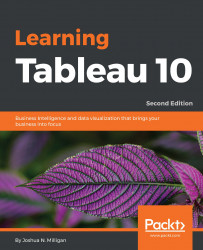Overview of this book
Tableau has for some time been one of the most popular Business Intelligence and data visualization tools available. Why? Because, quite simply, it’s a tool that’s responsive to the needs of modern businesses. But it’s most effective when you know how to get what you want from it – it might make your business intelligent, but it isn’t going to make you intelligent…
We’ll make sure you’re well prepared to take full advantage of Tableau 10’s new features. Whether you’re an experienced data analyst that wants to explore 2016’s new Tableau, or you’re a beginner that wants to expand their skillset and bring a more professional and sharper approach to their organization, we’ve got you covered. Beginning with the fundamentals, such as data preparation, you’ll soon learn how to build and customize your own data visualizations and dashboards, essential for high-level visibility and effective data storytelling. You’ll also find out how to so trend analysis and forecasting using clustering and distribution models to inform your analytics.
But it’s not just about you – when it comes to data it’s all about availability and access. That’s why we’ll show you how to share your Tableau visualizations. It’s only once insights are shared and communicated that you – and your organization – will start making smarter and informed decisions. And really, that’s exactly what this guide is for.