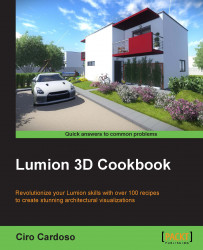While changing the 3D model's rotation, we can see that when the 3D model is getting closer to the 90 degree angle, it will snap automatically. This is fine, perhaps, in most cases, but there are times when we need to do some precise adjustments and this option can be helpful in our way. Let's see how we can deactivate this feature temporarily.
To turn the snapping 90 degrees option on and off, perform the following steps:
Select the Rotate heading tool or press the R key.
Select the object and start rotating the 3D model.
The rotation will snap at every 90 degrees or to the cardinal poles, as you can see in the following screenshot:

To avoid this snapping, press the Shift key once to turn off this option.
Rotate the 3D model and you will see that there is no snapping.
Press the Shift key again if you want to active the 90 degrees snapping option.