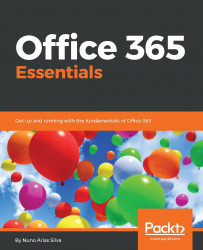One of the best ways to understand Office 365 is to start with the periodic table of Office 365, created by Matt Wade and Niels Gregers Johansen. To have access to the full-site experience of the periodic table of Office 365, go to http://jumpto365.com/.
This periodic table was created for potential customers and users to easily and quickly understand the products that make up Office 365, and to visualize the features combined in the areas of each workload.
Office 365 encompasses several workloads, and the periodic table of Office 365 shows these as being grouped in several areas:
- Presentations: The tools to give and show presentations are as follows:
- Sway: Sway is an app in Office 365 that allows users to easily create dynamic presentations in a web format. It is the next-generation tool to create and share information. You can read more at https://support.office.com/en-us/article/getting-started-with-sway-2076c468-63f4-4a89-ae5f-424796714a8a?ui=en-US&rs=en-US&ad=US.
-
- PowerPoint Online: PowerPoint Online is the web version of PowerPoint, and is the light version of the desktop edition of PowerPoint. It can be installed on a PC or Mac. You can create presentations with images, transitions, and videos, among other features. You can read more at https://support.office.com/en-us/article/create-a-presentation-in-powerpoint-online-21360025-7eef-4173-9d7c-08281d55f64a.
- Office Online: The tools to be more productive are as follows:
- Word Online: Word Online is the web version of Word, and is the light version of the desktop release of Word. It can be installed on PC or Mac. You can create and edit documents with basic commands. You can read more at https://support.office.com/en-us/article/video-what-is-word-aee9c7ff-f9c5-415f-80dc-103ad5e344d7?ui=en-US&rs=en-US&ad=US.
-
- Excel Online: Excel online is the web version of Excel, and is the light version of the desktop edition of Excel. It can be installed on PC or Mac. You can create and edit spreadsheets with basic features. You can read more at https://support.office.com/en-us/article/video-what-is-excel-842fb550-07cb-42d1-9a9f-c55789efed57?ui=en-US&rs=en-US&ad=US.
-
- OneNote Online: OneNote Online is the web version of OneNote, and is the light version of the desktop edition of OneNote. It can be installed on PC or Mac. You can create and edit notes with basic commands. You can read more at https://support.office.com/en-us/article/get-started-with-the-new-onenote-ab84fcc2-f845-41ac-9c29-89b0720c8eb3.
-
- PowerPoint Online: PowerPoint Online is the web version of PowerPoint, and is the light version of the desktop edition of PowerPoint. It can be installed on a PC or Mac. You can create presentations with images, transitions, and videos among other features. You can read more at https://support.office.com/en-us/article/create-a-presentation-in-powerpoint-online-21360025-7eef-4173-9d7c-08281d55f64a.
- File storage and collaboration: The way that you storage and collaborate are as follows:
- SharePoint Online: SharePoint Online is a web-based collaboration platform that is designed to be the place where teams work together in your organization. It can be used to create intranets and extranets, and can be used to share your work with other people and take your collaboration to the next level. You can read more at https://products.office.com/en-us/sharepoint/sharepoint-online-collaboration-software.
- OneDrive for Business: OneDrive for Business is a cloud storage service delivered by Microsoft that is part of Office 365, and is built on the top of SharePoint. With OneDrive for Business, you can store all your files, and share and access them from anywhere. You can read more at https://support.office.com/en-us/article/what-is-onedrive-for-business-187f90af-056f-47c0-9656-cc0ddca7fdc2.
- Delve: Delve is a search and discovery experience provided by Office 365 that gives you a view and a central place to discover content and people in your organization, with insights powered by Microsoft Graph. You can read more at https://support.office.com/en-us/article/what-is-office-delve-1315665a-c6af-4409-a28d-49f8916878ca.
- Business application platform: The applications that you can leverage to the next level of automation are as follows:
- PowerApps: PowerApps is a no-code tool to create next-generation business applications that can connect your Office 365 services to your system's data in a fast and easy way. You can read more at https://powerapps.microsoft.com/en-us/.
- Flow: Flow is the new generation of cloud-based workflow engines created to automate business processes and help you with your daily repetitive tasks. You can read more at https://flow.microsoft.com/en-us/.
- Power BI: Power BI is a powerful data-visualization and exploration tool that can connect to multiple data sources and easily generate dynamic and great-looking dashboards. You can read more at https://powerbi.microsoft.com/en-us/.
- Outlook: The tool to work on your daily basis are as follows:
- Mail: Mail is the email service of Office 365 that is based on Exchange Server provided as a service by Microsoft. You can read more at https://support.office.com/en-us/article/mail-in-outlook-web-app-ed7b1cb9-ef40-4fbd-a302-278cc7f4dcf5.
- Calendar: Calendar is the part of your mailbox in which you manage your schedule. You can read more at https://support.office.com/en-us/article/calendar-in-outlook-web-app-5219c457-d1fe-4c2f-9032-1a816b88e936.
- People: People is the part of your mailbox where you manage your contacts. You can read more at https://support.office.com/en-us/article/people-overview-outlook-web-app-5fe173cf-e620-4f62-9bf6-da5041f651bf?ui=en-US&rs=en-US&ad=US.
- Tasks: Tasks is the place within your mailbox where you can create and manage tasks. You can read more at https://support.office.com/en-us/article/getting-started-in-outlook-web-app-0062c7be-f8e3-486e-8b14-5c1f793ceefd.
- Project management: The way that you have to manage your projects are:
- Planner: Planner is a simple and visually based work-management tool that comes as part of Office 365. It allows you to create plans, assign tasks to your team, and view these tasks in a Kanban board. You can read more at https://products.office.com/en-us/business/task-management-software.
- Project Online: Project Online is a central management tool that you can use to manage complex projects and your project portfolio. You can read more at https://support.office.com/en-us/article/get-started-with-project-online-e3e5f64f-ada5-4f9d-a578-130b2d4e5f11.
- Chat and conferencing: The tools to collaborate more efficiently are as follows:
- Skype for Business: Skype for Business is the enterprise unified communication tool, with support for chat, audio and video calls, conferencing, and online meetings. You can read more at https://www.skype.com/en/business/.
- Teams: Teams is the next-generation, team-collaboration tool that takes the place of the Hub to coordinate teamwork. It leverages content from SharePoint, email, chat, and other tools to work seamlessly, according to your daily needs. You can read more at https://products.office.com/en-us/microsoft-teams/group-chat-software.
- Small business applications: The small business applications are as follows:
- Bookings: Bookings is a simple, self-service scheduling application designed for small and medium businesses, with native integration with your calendar and availability. You can read more at https://products.office.com/en/business/scheduling-and-booking-app.
- StaffHub: StaffHub is a simple shift- and schedule-management tool designed for firstline workers. It helps to manage teams that work in shifts and facilitates communication between team members and managers. You can read more at https://staffhub.office.com/.
- Employee profiles: The way you search the people to collaborate are:
- Delve: Delve is a search and discovery experience provided by Office 365 that gives you a central place to view and discover content and people in your organization, with insights powered by Microsoft Graph. You can read more at https://support.office.com/en-us/article/what-is-office-delve-1315665a-c6af-4409-a28d-49f8916878ca.
- People: People is the part of your mailbox where you manage your contacts. You can read more at https://support.office.com/en-us/article/people-overview-outlook-web-app-5fe173cf-e620-4f62-9bf6-da5041f651bf?ui=en-US&rs=en-US&ad=US.
- Forms: This is where you can do some forms:
- Forms: Forms is a new tool for creating simple forms and polls, and allows you to collect feedback from your organization's employees or customers. You can read more at https://forms.office.com/.
- PowerApps: PowerApps is a no-code tool to create next-generation business applications that can connect your Office 365 services to your systems data in a fast and easy way. You can read more at https://powerapps.microsoft.com/en-us/.
- Task management: The daily task management tools to collaborate daily are as follows:
- Tasks: Tasks is the place within your mailbox where you can create and manage tasks. You can read more at https://support.office.com/en-us/article/getting-started-in-outlook-web-app-0062c7be-f8e3-486e-8b14-5c1f793ceefd.
- To-Do: This is a task-management tool that is focused on the individual. It comes with a mobile companion app and integrates with Outlook. You can read more at https://products.office.com/en-us/microsoft-to-do-list-app.
- Planner: Planner is a simple work-management tool that is part of Office 365, and allows you to create plans, assign tasks to your team, and view these tasks in a Kanban board. You can read more at https://products.office.com/en-us/business/task-management-software.
- Social networking: This is where you can share to the organization using a wide network:
- Newsfeed: Newsfeed is a simplified social experience based on SharePoint that provides light social features to your intranet. You can read more at https://support.office.com/en-gb/article/what-items-appear-in-your-newsfeed-bd3d9268-0408-4ad4-bc51-2e4ec5406e16.
- Yammer: Yammer is a secure social network for your organization that provides many powerful collaboration features not only for internal users, but also for collaboration with users external to your organization. You can read more at https://products.office.com/en/yammer/yammer-overview.
In summary, this periodic table will help you understand the services and tools that are included in Office 365.
If you are Portuguese like me, you can view the translated version (made by me) at http://jumpto365.com/#/periodictable/pt.