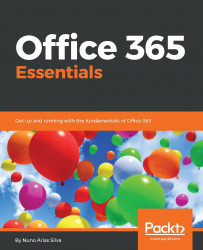The software required to this book is Office 365 subscription, it could be a trial that are described in this book how to be created and also could be necessary additional software depending on the workloads and scenarios that you need to implement. Those additional necessary are described in each section of the chapter of the book.
To get the most out of this book
Download the color images
We also provide a PDF file that has color images of the screenshots/diagrams used in this book. You can download it from https://www.packtpub.com/sites/default/files/downloads/Office365Essentials_ColorImages.pdf.
Conventions used
There are a number of text conventions used throughout this book.
CodeInText: Indicates code words in text, database table names, folder names, filenames, file extensions, pathnames, dummy URLs, user input, and Twitter handles. Here is an example: "Fill in your domain name, for example, yourdomainname.com, and click on the Next button."
A block of code is set as follows:
Start-ADSyncSyncCycle -PolicyType Delta
When we wish to draw your attention to a particular part of a code block, the relevant lines or items are set in bold:
$UserCredential = Get-Credential
Connect-MsolService -Credential $UserCredential
Any command-line input or output is written as follows:
Get-MsolUser -UserPrincipalName [email protected] | FL
Bold: Indicates a new term, an important word, or words that you see onscreen. For example, words in menus or dialog boxes appear in the text like this. Here is an example: "Choose the Sign-in status, assign licenses, and click Next."