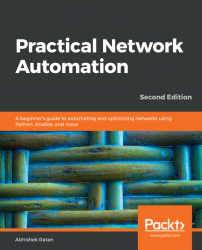There are times when, as an automation engineer, we might have to choose between PowerShell and Python for certain tasks. Python is extensively used for interaction with infrastructure devices, Network Gear, and multiple vendors, but to have deep integration into and accessibility on any Windows platform, PowerShell will be the best choice. Python is extensively used in Linux environments, where PowerShell has a very limited support. PowerShell comes pre-installed in every flavor of Windows, but a major updated version (PowerShell 5.0) is available from Windows 10 onward.
PowerShell also has its own built-in libraries to support various tasks, like Python, has an extensive support community and backing from Microsoft, which adds new enhancements regularly.
Let's look at a couple of examples of PowerShell to help us understand how to write a PowerShell code.