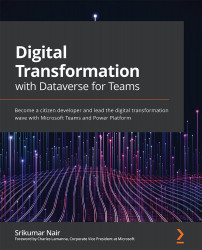Publishing the Power Virtual Agent bot
In the previous section, we saw how the topic can be authored with different flows and it is time to now test the bot end to end, like a real-world user would, for both the options using the test bot, and then publish it for consumption by the end users. You will observe that the bot brings into play all the out-of-the-box topics such as greetings that you didn't author, thus helping you to take care of often-used conversations and automatic responses. Let's start the steps to publish the bot for consumption by the end users, which could be your team or the entire organization:
- Navigate to the PVA icon on the Teams rail on the left and click the Chatbots option on the menu, and you will see the Nostradamus chatbot.
- Click the bot and you will see the test bot and the Publish bot button. Click Publish bot:
Figure 7.26 – Testing and publishing a bot
- It takes a few minutes for the bot to be published. After few minutes...