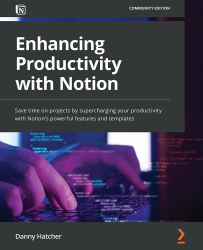API integration examples
In this section, we will go through an integration example using Automate.io, between Google Calendar and Notion, and a Typeform integration with Notion. These are two of the most common integration uses and will give you some practical use cases for when and how the API can be used.
The Notion and Google Calendar integration
Just like at the beginning of this chapter, you will need to set up the bot in Automate.io, which permits you to use your Google Calendar account and your Notion account.
Once permission has been granted, we need to add a trigger and an action. In this example, we will use adding a Google Calendar event as the trigger and adding a database item as the action. This bot aims to create a page in a Notion database when an event is added to a specific Google Calendar trigger.
As you can see in Figure 11.13, there is one required field in the Google Calendar trigger section and one required field for the Notion database action section...