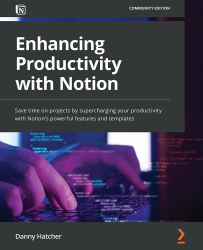Database filtering
In this section, we will cover database filters and advanced database filters, which allow you to show or hide information specific to conditions you add to the filter of a database view. This is useful for not only hiding information you don't want to see but also showing specific information when searching for something.
In addition to this, using filters also allows some added functionality when interacting with pages in databases, using them to auto add property information, saving you time during the workflow.
Note
All of the information that was mentioned about the Sort option in the database remains active with any filter that you add to a view. You can have multiple sorts and filters on a single database view.
Figure 7.13 shows the Sort and Filter menus in the database view, which is accessed via the … menu at the top right of the database view. The difference between them becomes apparent when you access the filter as it comes up...