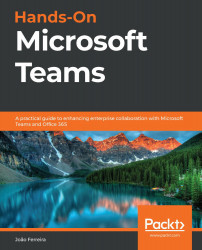What does Microsoft Teams look like?
Now that you have Microsoft Teams installed on one or more devices, it is time to take a look at the application layout and learn how it is organized.
The following screenshot represents the web or desktop version of Microsoft Teams. All the major components are identified with numbers:
Figure 1.4: Main window of Microsoft Teams
Let’s take a look at the different components, all of which have been numbered in the preceding screenshot:
- App bar: By default, the app bar shows Activity, Chat, Teams, Calendar, Calls, and Files. These are the main default features of Microsoft Teams. This bar can be customized, and a Microsoft Teams administrator can add more apps to it and define the position of new apps. However, the default apps cannot be removed. If a new app is added to the first six positions, the default app is moved to the submenu, which can be accessed through the … icon.
- Left pane: The context...