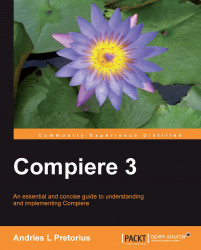The user menu is your default tree, and is accessed through the System Administrator role. You can find the Menu item in the screen tree:
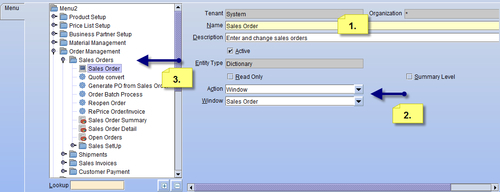
The above screenshot illustrates a typical window set-up, which is done as follows:
1. Create a new menu item by clicking on the New button. Enter a name and a description.
2. Define its action type: A menu item's action type can be a Window, Form, Process, Report, Task, or Workflow. Link an AD item to the menu, which is illustrated above, where window Sales Order is linked to the Sales Order menu item.
3. Move the menu item in context of the main menu tree for users understanding and access.
Note
It is recommended that you define your own windows, or copy from the existing dictionary, for customizations. Because dictionary (system) defined items may be overwritten during the process of migrating to a new version, it is better to copy a window and customize it in the copied window (or create new). This applies to Java code as...