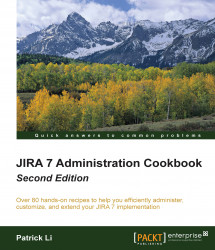Most custom field types, such as select lists and text fields, can be rendered in multiple ways. For example, select lists can be rendered either with an autocomplete feature or as a simple, standard drop-down list.
In this recipe, we will be changing the Components field to use Select List Renderer so that we can see all the available selections.
Proceed with the following steps to change the option:
Log in to JIRA as a JIRA administrator.
Navigate to Administration | Issues | Field Configurations.
Click on the Configure link for the field configuration used by the project and issue type.
Click on the Renders link for the field to change.
Select the new renderer type from the Active Renderer drop-down list.
Click on Update to apply the change, as shown in the following screenshot: